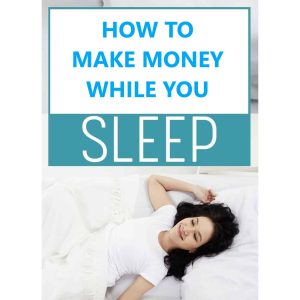What specific social media sites can I set up sharing for with Virtuemart?
Can I Set Up Social Media Sharing for Products in Virtuemart?
Many e-commerce websites must enable customers to share products from their websites on social media to increase their reach and visibility. If you are using Virtuemart, you may be wondering if you can set up social media sharing for products on your website. The answer is yes and in this article, we’ll explain how.
Adding Social Media Buttons to Products
To setup social media sharing for products in Virtuemart, you will need to add the desired social media sharing buttons in the product page. To do this, log into the Virtuemart backend go to the ‘Product’ section, and select the ‘Edit’ option of the product. The product page will open and there you will find the ‘Custom Fields’ option.

Select ‘Custom Fields’ and then select the ‘Social’ tab. This will allow you to add social media buttons to the product page. You can do this by selecting the ‘New’ option and then by adding the desired social media button code. In the ‘Type’ option, select ‘HTML’ and then paste the code that you get from the social media platform.
Using Plugins to Add Buttons
You can also set up social media sharing buttons for products in Virtuemart using plugins. One of the most popular plugins for this purpose is the ‘Social Network for Virtuemart’ plugin. This plugin allows you to add social media buttons to your products quickly and easily. All you need to do is to install the plugin and then activate it.
Once the plugin is installed and activated, you can then go to the ‘Social Network’ option in the Virtuemart backend. Here you can select the social networks that you want to use for sharing the products. You can then customize the settings and choose where you want to display the sharing buttons.
Conclusion
Social media sharing for products in Virtuemart is possible thanks to the various plugins and custom code options available. You can set up the buttons in the product page and then adjust the settings to meet your needs. If you need help with setting up the sharing buttons or any other project, feel free to contact Free Spirits www.freespirits.gr and www.fspirits.com for help with any small or big project.