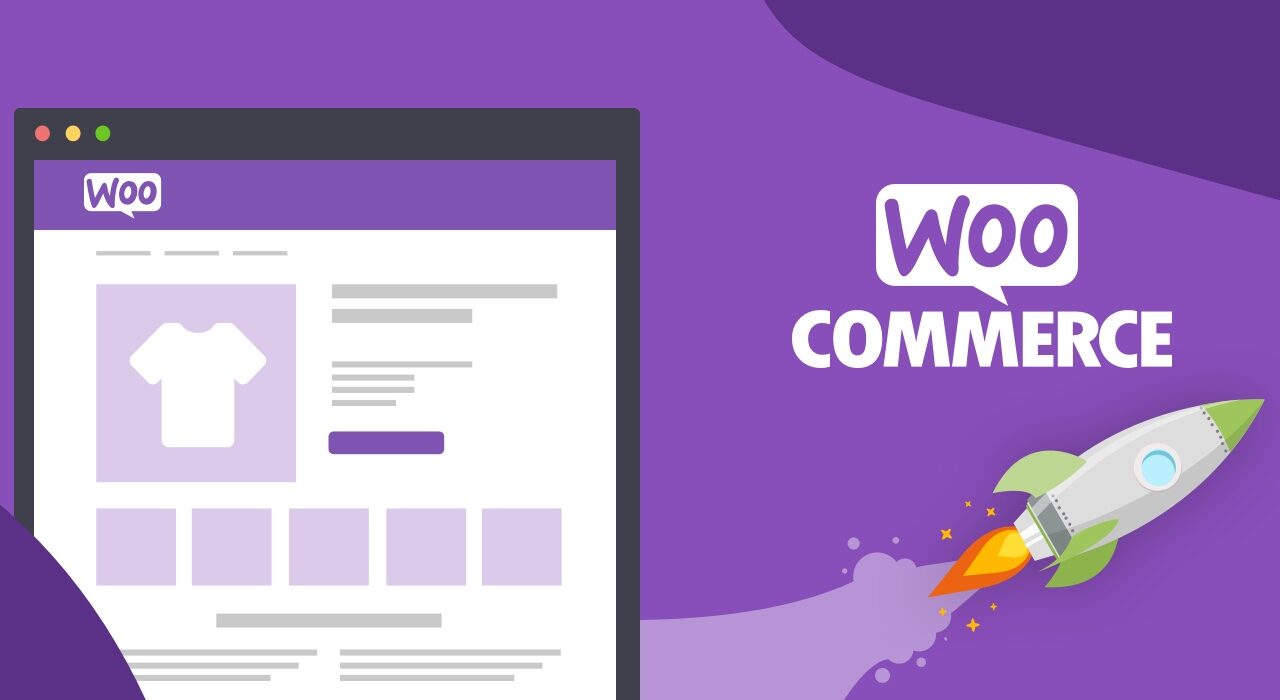Do I need any special plugins or extensions to enable product pre-ordering on WooCommerce
Can I Set Up Product Pre-Orders On WooCommerce?
For online retailers, offering customers the ability to pre-order products can be an invaluable tool. Whether you’re looking to introduce a new product line, launch a special edition, or fill a need where inventory is limited, pre-orders enable you to gauge interest by collecting orders before the product ships.
Fortunately, with the WooCommerce plugin, setting up product pre-orders on WordPress is easy. In this guide, we’ll go over the steps needed to configure WooCommerce so that you can start accepting pre-orders.
1. Install the WooCommerce Pre-Orders Extension
The first step to setting up pre-orders on WooCommerce is to install the official WooCommerce Pre-Orders extension. This plugin is paid, but starting at just $99, it’s an inexpensive way to add pre-ordering functionality to your WordPress site.
2. Enable Pre-Orders for Products
With WooCommerce Pre-Orders installed and activated, you can now enable pre-ordering for products in your store. To do this, go to the product page in the WordPress dashboard and scroll down to the Product Data panel. Here, you’ll find an option labeled Pre-Orders.
3. Set Dates and Stock
Once you’ve enabled pre-orders for a product, you’ll have the option to set the availability date for the product. This is the date when an order will ship and when the pre-order period will end. You’ll also have the option to set the stock for the item, which can be used to control the number of pre-orders you receive.
4. Configure Pre-Order Messages
Finally, you can configure pre-order messages that will be displayed to customers in your store. This is an important step since it helps to inform customers of the terms of their pre-order. To configure pre-order messages, go to WooCommerce → Settings → Pre-Orders. Here, you’ll be able to choose from several predefined messages, or write your own.
Conclusion
At Free Spirits, we can help you with any WordPress project, including setting up product pre-orders using WooCommerce. Additionally, we offer fast, stable, and reliable hosting based on the CWP7 project. Visit www.freespirits.gr and www.fspirits.com to learn more.