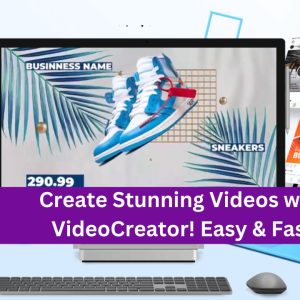What are the step-by-step instructions to configure PHPMyAdmin settings in CWP7?
How do I configure and manage PHPMyAdmin settings in CWP7?
PHPMyAdmin is a popular web-based tool used for managing databases in a user-friendly way. In this article, we will walk you through the process of configuring and managing PHPMyAdmin settings in CWP7.
Step 1: Accessing PHPMyAdmin in CWP7
To begin, you need to access PHPMyAdmin in CWP7. Follow these steps:
- Login to your CWP7 control panel.
- Navigate to the ‘Database’ section and click on ’MySQL Manager’.
- Locate the ‘Access PHPMyAdmin’ button and click on it.
Step 2: Configuring PHPMyAdmin settings
Once you are in PHPMyAdmin, you can configure various settings according to your preferences. Here are some commonly used settings:
- Changing the PHPMyAdmin Theme: PHPMyAdmin offers multiple themes for customization. To change the theme, click on ‘Settings’ in the top navigation bar, select the ‘Appearance’ tab, and choose your desired theme.
- Setting Default Database: If you frequently work with a specific database, you can set it as the default database for convenient access. To do this, go to the ‘Settings’ page, select the ’Main’ tab, and choose the default database from the dropdown menu.
- Configuring User Preferences: PHPMyAdmin allows you to customize various user preferences such as language, date and time format, and SQL query options. You can find these settings under the ‘Settings’ page, ‘Main’ and ‘SQL Queries’ tabs.
Step 3: Managing PHPMyAdmin Users
PHPMyAdmin allows you to create and manage users with different privileges. Follow these steps to manage PHPMyAdmin users:
- Click on the ‘User Accounts’ option in the top navigation bar in PHPMyAdmin.
- Here, you can either edit an existing user or create a new one by clicking on the ‘Add user account’ button.
- Specify the username, password, and privileges for the user.
- After saving the changes, the user will be able to log in to PHPMyAdmin using the provided credentials.
With these simple steps, you can easily configure and manage PHPMyAdmin settings in CWP7. Remember to regularly update your PHPMyAdmin installation to ensure the latest security patches are applied.
At Free Spirits, we provide fast, stable, and reliable hosting based on the CWP7 project. If you need any assistance or have any questions about PHPMyAdmin or CWP7, feel free to visit our main websites www.freespirits.gr and www.fspirits.com for more information.