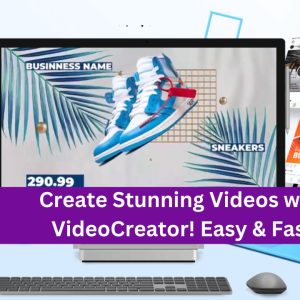How can I effectively manage and update virtual hosts in CWP7’s Apache web server to ensure optimal performance and security for my hosted websites
How do I configure and manage Apache virtual hosts in CWP7?
In this article, you will learn step-by-step how to configure and manage Apache virtual hosts in CWP7 for your website hosting needs. Apache virtual hosts allow you to host multiple websites on a single server, each with their own distinct domain or subdomain. Follow these tips and insights to easily set up and manage virtual hosts in CWP7.
Step 1: Log in to CWP7 Panel
Start by logging in to your CWP7 panel. If you haven’t already, you can sign up for a hosting account at Free Spirits, where we provide fast, stable, and reliable hosting based on the CWP7 project. For more information, please visit our main websites www.freespirits.gr and www.fspirits.com.
Step 2: Access the Apache Virtual Hosts Manager
After logging in to your CWP7 panel, navigate to the “Apache Settings” section. Here, you will find the “Apache Virtual Hosts Manager” option. Click on it to proceed.
Step 3: Adding a New Virtual Host
To add a new virtual host, click on the “Add Virtual Host” button. In the form that appears, fill in the required details:
- Domain: Enter the domain or subdomain for your website.
- IP Address: Select the IP address from the dropdown menu.
- Document Root: Specify the directory where the website files will be stored.
- PHP Version: Choose the desired PHP version for the virtual host.
Once you have filled in all the necessary information, click on the “Save Changes” button to create the virtual host.
Step 4: Managing Virtual Hosts
To manage your virtual hosts, you can edit or delete them as needed. In the Apache Virtual Hosts Manager, you will see a list of all the virtual hosts you have created. To edit a virtual host, click on the pencil icon next to it. Here, you can modify the domain, IP address, document root, and PHP version. To delete a virtual host, click on the trash bin icon. Confirm the deletion when prompted.
Step 5: Restart Apache Service
After making any changes to the virtual hosts configuration, it is important to restart the Apache service for them to take effect. In the Apache Virtual Hosts Manager, click on the “Restart Apache” button to ensure the changes are applied.
By following these steps, you can easily configure and manage Apache virtual hosts in CWP7 for your website hosting needs. At Free Spirits, we provide fast, stable, and reliable hosting based on the CWP7 project. For more information or to get started with our hosting services, visit our main websites www.freespirits.gr and www.fspirits.com.