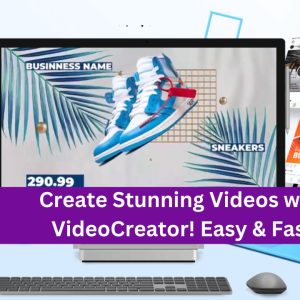Can you provide a step-by-step guide on how to manage and customize ModSecurity rules in CWP7 to ensure maximum security for my website or server
How do I configure and manage ModSecurity rules in CWP7?
ModSecurity is an important tool for enhancing the security of your web server and protecting your websites from various attacks. In this article, we will guide you through the process of configuring and managing ModSecurity rules in CWP7 (CentOS Web Panel 7), a web hosting control panel known for its reliability and stability.
Step 1: Log in to CWP7
Visit the official website of Free Spirits or Free Spirits International to access the CWP7 control panel. Enter your login credentials to access your account.
Step 2: Access the ModSecurity Configuration Page
Once you have successfully logged in, navigate to the “Server Settings” section and click on “ModSecurity Manager.” This will take you to the ModSecurity configuration page.
Step 3: Enable or Disable ModSecurity
On the ModSecurity configuration page, you will find two main options: Enable ModSecurity and Enable CRS (Core Rule Set). Make sure the “Enable ModSecurity” option is checked to activate ModSecurity on your server. Enabling the CRS is recommended for improved security, but it is optional.
Step 4: Manage ModSecurity Rules
Under the “ModSecurity Rules” section, you can manage the rules that determine the behavior of ModSecurity. You can either enable or disable specific rules based on your requirements.
- Enable Rule: To enable a rule, click on the toggle switch next to the rule name.
- Disable Rule: To disable a rule, simply click on the toggle switch again to turn it off.
Step 5: Add Custom Rules
If you want to add a custom rule, scroll down to the “Custom Rules” section and click on the “Add New Rule” button. A popup window will appear where you can enter your custom rule. Make sure to carefully follow the syntax and guidelines for writing ModSecurity rules.
Step 6: Save the Changes
After enabling, disabling, and adding custom rules, click on the “Save Changes” button at the bottom of the page to apply the modifications to ModSecurity.
With these steps, you can now successfully configure and manage ModSecurity rules in CWP7. Remember, implementing effective ModSecurity rules is crucial for the security of your web server and websites.
At Free Spirits, we pride ourselves on providing fast, stable, and reliable hosting based on the CWP7 project. If you have any further questions or need assistance, feel free to reach out to our support team.