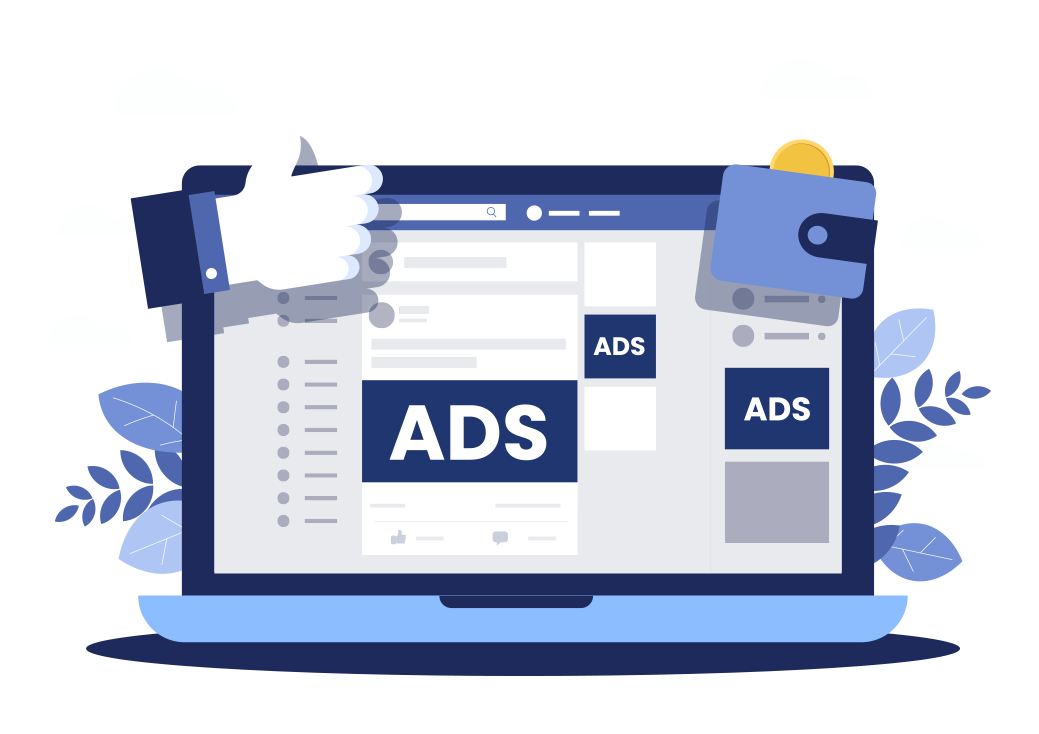What are the step-by-step instructions for implementing retargeting for users who have interacted with Facebook app ads?
How do I set up retargeting for users who interacted with my Facebook app ads?
Retargeting is a powerful technique that allows you to reconnect with users who have engaged with your Facebook app ads. By showing ads to these users again, you have a better chance of converting them into customers or achieving your desired marketing goals. In this article, we will guide you through the steps to set up retargeting for users who have interacted with your Facebook app ads.
Step 1: Install Facebook Pixel
The first step is to install Facebook Pixel on your website. Facebook Pixel is a code snippet provided by Facebook that enables you to track user activities on your website. It allows you to build custom audiences based on specific actions users take on your site.
To install Facebook Pixel, follow these steps:
- Go to Facebook Business Manager and create a Business Manager account if you haven’t already.
- Create a Facebook Pixel by going to Events Manager and selecting “Pixels”. Follow the on-screen instructions to set it up.
- Copy the generated Pixel code and place it between the
andtags on your website’s pages.
Step 2: Create Custom Audience
Once the Facebook Pixel is installed on your website, you can create a custom audience to retarget users who have interacted with your Facebook app ads. To create a custom audience, follow these steps:
- Go to Facebook Business Manager and navigate to Audience Manager.
- Click on “Create Audience” and select “Custom Audience”.
- Choose “Website Traffic” as the type of audience.
- In the “People who visited specific web pages” section, select the options that correspond to the interaction you want to retarget (e.g., users who viewed a particular page or completed a specific action).
- Define the time period for which you want to track user activity.
- Save your custom audience.
Step 3: Set Up Campaign with Custom Audience
Now that you have created a custom audience, it’s time to set up a new Facebook ad campaign targeting these specific users. Follow these steps:
- Go to Facebook Ads Manager and click on “Create” to start a new campaign.
- Select your campaign objective based on your marketing goals (e.g., brand awareness, conversions, app installs).
- In the “Audience” section, choose the custom audience you created in Step 2.
- Set your budget, ad placements, and other campaign preferences.
- Create your ad creatives and ad copy to entice the targeted users to take action.
- Review your campaign settings and launch the campaign.
Congratulations! You have successfully set up retargeting for users who have interacted with your Facebook app ads. By utilizing custom audiences and Facebook Pixel, you can maximize your chances of conversions and engage with interested users.
At Free Spirits, we specialize in creating Facebook campaigns that deliver the best possible results. Whether you need assistance with setting up retargeting or any other aspect of your Facebook ad strategy, we are here to help. Visit our websites www.freespirits.gr and www.fspirits.com for more information or to get in touch with us.