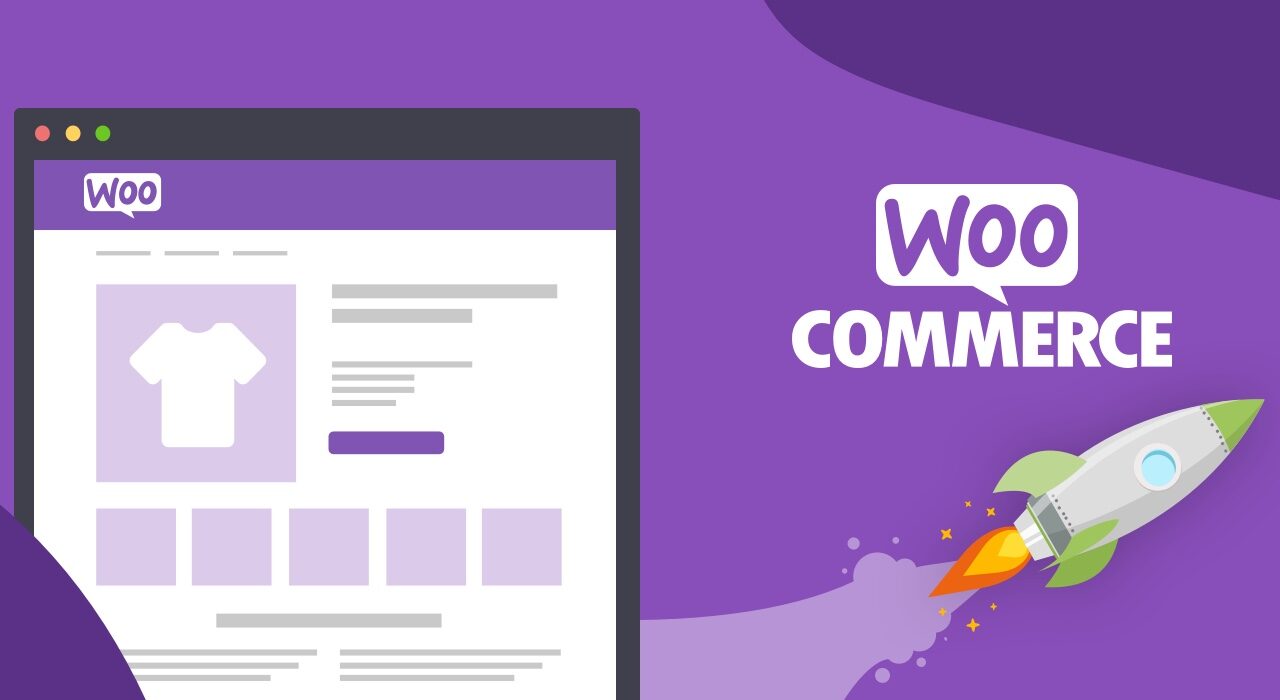How can I ensure customer reviews on WooCommerce are properly managed in a timely manner
How do I set up and manage customer reviews on WooCommerce?
Customer reviews of products on your WooCommerce store can be a great way to build trust with new customers and get more sales. But how do you get started setting up customer reviews, and ensure that they get seen and managed?
1. Install a reviews plugin
First, you’ll need to install a plugin that will add customer reviews functionality to your WooCommerce store. We recommend the free and popular WooCommerce Product Reviews plugin for this. It’s quick and easy to install and will allow customers to leave reviews on specific products.
2. Customize the settings
Once you’ve got the plugin installed, you’ll need to go to the plugin’s settings page and set up the review form. This will allow you to customize the look and feel of the reviews form, such as adding a star rating, setting minimum text length, and much more.
3. Respond to customer reviews
Responding to customer reviews is an important part of managing customer reviews on WooCommerce. It shows customers that you are paying attention to their feedback and builds trust. If you’re using the WooCommerce Product Reviews plugin, you can easily respond to customer reviews from the dashboard.
4. Manage negative reviews
No matter how hard you try to please customers, negative reviews will happen. It’s important to address these reviews with professionalism, as your response can make or break your reputation. If the reviews aren’t directed at the product itself, use customer service best practices by offering a solution and apologizing for their unpleasant experience.
Conclusion
Setting up and managing customer reviews on WooCommerce is a great way to build trust with customers and increase sales. With the help of a reviews plugin, you can start collecting reviews and monitor customer feedback.
At Free Spirits, we can help you with any WordPress project, providing fast, stable, and reliable hosting based on the CWP7 project. Check out our main websites www.freespirits.gr and www.fspirits.com for more information.