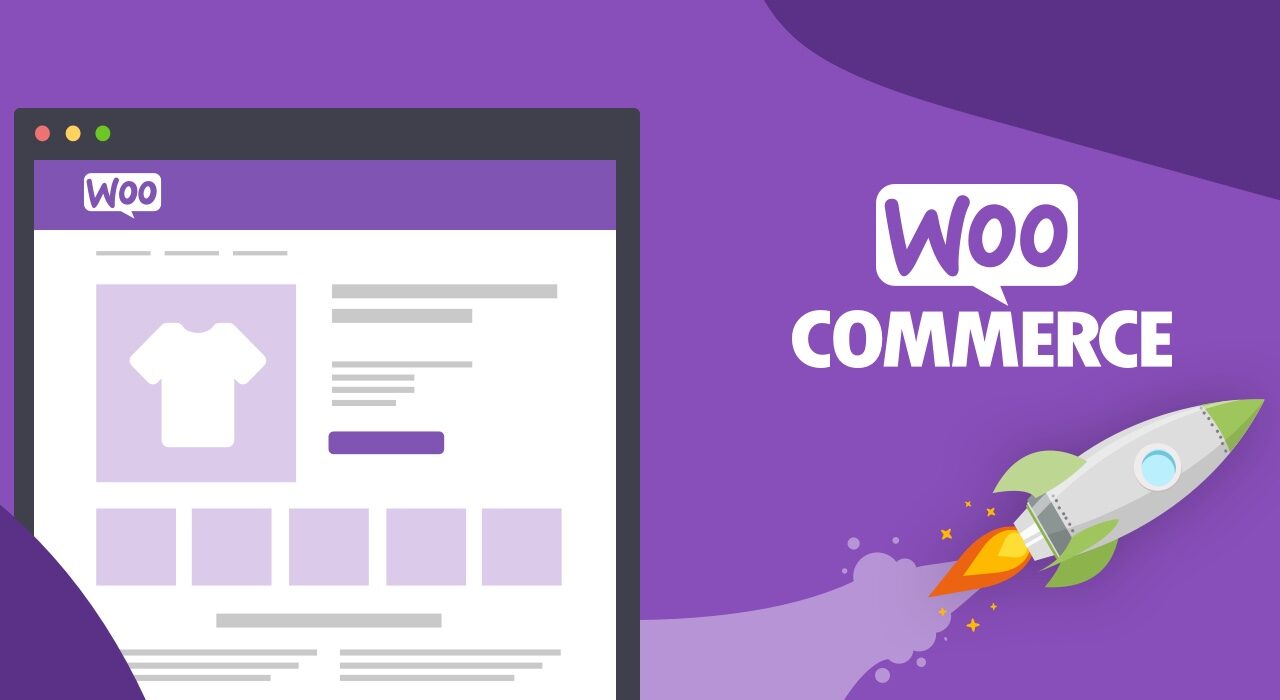What type of hosting do I need to install WooCommerce on my website?
Getting Started With WooCommerce: How to Install It on Your Website
Are you looking to start selling products or services on your website? If so, you might consider using the popular eCommerce platform WooCommerce. It’s a get-started-quickly, free option for small business websites that’s both user friendly and reliable. Here’s how to install WooCommerce on your website and get your store up and running in no time.
What is WooCommerce?
WooCommerce is an eCommerce platform that allows you to add a shop to your website quickly. The basic version is free and offers features like product listings, shopping cart, payments, and inventory management. It supports a lot of payment gateway options like PayPal, Stripe, and Square, to name a few.
WooCommerce also offers extensions and themes to customize your store further and integrate it with third-party services like accounting software or shipping carriers. It’s a great way to get a fully-featured eCommerce presence without spending a lot of time or money.
Steps to Install WooCommerce
1. Download and Install the WooCommerce Plugin
The first step is to download and install the WooCommerce plugin on your WordPress website. This can be done through the WordPress admin dashboard. Just go to Plugins -> Add New and search for “WooCommerce”.
Once you’ve found the plugin, click on the Install button and then Activate once it’s finished downloading. After that, you should be able to access the WooCommerce setting panel from the left sidebar of your WordPress admin dashboard.
2. Set Up WooCommerce
The next step is to set up WooCommerce. This is done through the setup wizard, which will guide you through the process. It will ask questions like what kind of business you’re running and what type of products or services you want to sell.
Once you’ve answered the questions, the wizard will then give you various options for setting up the store. These include setting up shipping options, payment gateways, and taxes. Just select the options you want and click “Continue” to move onto the next step.
3. Add Products
Now it’s time to add products to your store. This step will vary depending on what type of products you’re selling. If you’re selling physical goods, you’ll need to create product pages within WooCommerce. You can also set up different categories and tags to make your products easier to find.
If you’re selling digital products like music or eBooks, you’ll need to use an extension to create downloadable product pages. There are a few different options available, like Easy Digital Downloads and WooCommerce Product Table.
4. Design and Customize Your Store
Once you’ve added your products, it’s time to design and customize your store. You can do this with the help of WooCommerce themes and extensions. For example, there are extensions for creating enhanced product pages, customizing the checkout page, and integrating with third-party services.
There are also themes specifically designed for WooCommerce stores. These provide additional customization options to make your store look unique. Once you’ve found a theme that you like, just install it and start tweaking it to suit your needs.
Conclusion
As you can see, setting up a WooCommerce store is fairly straightforward. You just need to download and install the plugin, set up the store, add products, and design and customize it. The whole process should take no longer than a few hours.
If you need help with any of the setup or customization steps, you can always count on Free Spirits. We can help with any WordPress project and provide fast, stable and reliable hosting based on the CWP7 project. Visit www.freespirits.gr and www.fspirits.com for more information.