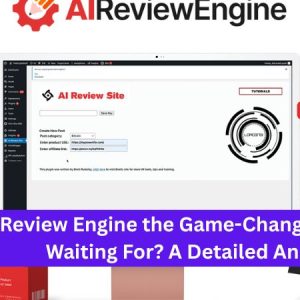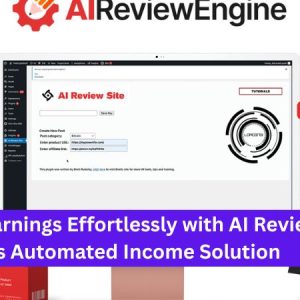What web server software is required for Joomla installation?
How to Install Joomla on Your Web Server
Joomla is a powerful content management system (CMS) that is used to create websites and web applications. Installing Joomla on your web server can be a complicated task, but with a few simple steps, you can quickly have a powerful content management system set up for your website. In this article, we’ll walk you through the steps involved in installing Joomla on your web server.
Prerequisites
Before you can begin the installation process, you’ll need to make sure that you have all of the necessary prerequisites in place. First, you’ll need access to a web server that is running PHP 5.2 or higher. Additionally, you’ll need a MySQL database version 5.0 or higher. Finally, you’ll need to have access to an FTP client, as you’ll need to upload the Joomla files to your web server.
Downloading Joomla
The first step in installing Joomla is to download the latest version of the software from the official Joomla website – www.joomla.org. Once you’ve downloaded the software, you’ll need to extract it to a folder on your computer. This will give you access to all of the necessary Joomla files that you’ll need to upload to your web server.
Uploading the Files
Once you have downloaded the Joomla files, the next step is to upload them to your web server. To do this, you’ll need to use an FTP client. FTP stands for “File Transfer Protocol,” and it is a way to securely transfer files from one computer to another over the internet. Be sure to upload the Joomla files to the root directory of your web server.
If you are having issues uploading your files, we recommend using an FTP plugin such as FileZilla. This will provide you with a graphical user interface to help you easily upload the files to your web server.
Configuring the Database
Once you have uploaded the files, the next step is to configure the Joomla database. This can be done by accessing your web server’s control panel. Depending on your web hosting provider, this will either be cPanel, Plesk, or a custom control panel. Once you’ve accessed your control panel, look for the MySQL Database section, which will provide you with the options to create a new Joomla database. Once you have created a database, make sure to write down the username and password associated with the database, as you’ll need them in the next step.
Running the Installation Wizard
Once you have configured the database, the next step is to access the Joomla installation wizard. This can be done by going to the URL associated with your web server. Once you are at the URL, you’ll be greeted with the Joomla installation screen. Fill in the necessary information, such as the database name, username, and password. Once you’ve done this, click the “Install” button and the installation process will begin. After a few minutes, you’ll have a fully installed Joomla website.
Conclusion
Installing Joomla on your web server can be a complicated task, but with a few simple steps, you can quickly have a powerful content management system set up for your website. If at any point you need help with your Joomla project, Free Spirits can provide fast, stable and reliable hosting based on the CWP7 project. Visit our websites www.freespirits.gr and www.fspirits.com for more details.