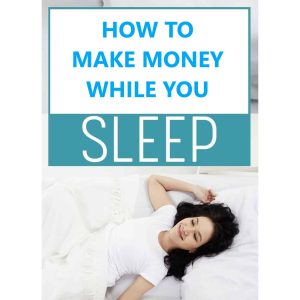How can I effectively manage and administer PostgreSQL databases within the CWP7 control panel
How Do I Create and Manage PostgreSQL Databases in CWP7?
PostgreSQL is a powerful and open-source object-relational database management system. In this article, we will guide you through the process of creating and managing PostgreSQL databases in the CWP7 control panel.
Creating a PostgreSQL Database
- Log in to your CWP7 control panel using your credentials.
- Once logged in, navigate to the “PostgreSQL Manager” section.
- Click on the “Add Database” button.
- Fill in the required fields such as database name, username, and password. You can also choose the PostgreSQL version.
- Click “Save” to create the database.
Managing PostgreSQL Databases
Once you have created a PostgreSQL database, you can manage it using the CWP7 control panel. Here are some useful actions you can perform:
Accessing phpPgAdmin
phpPgAdmin is a web-based administration tool for PostgreSQL. Follow these steps to access it:
- Navigate to the “PostgreSQL Manager” section in your CWP7 control panel.
- Locate the database you want to manage and click on the “phpPgAdmin” button next to it.
- You will be redirected to the phpPgAdmin interface where you can perform various administrative tasks.
Creating Tables and Managing Schema
To create tables and manage the schema of your PostgreSQL database, use the following steps:
- Access phpPgAdmin for the desired database following the previous instructions.
- Click on the “SQL” tab at the top of the phpPgAdmin interface.
- You can now execute SQL commands to create tables, alter schema, or perform other actions on your database.
Backing up and Restoring Databases
Regular backups are essential to protect your data. Here’s how you can backup and restore your PostgreSQL databases:
- Access phpPgAdmin for the relevant database in your CWP7 control panel.
- Click on the “Backup” tab at the top to create a backup.
- Select the desired options, such as including schema-only or data-only backups.
- Click “Backup” to initiate the process.
- To restore a database, click on the “Restore” tab and select the backup file to upload.
At Free Spirits, we are proud to provide fast, stable, and reliable hosting based on the CWP7 project. If you encounter any issues or require further assistance, please visit our websites www.freespirits.gr and www.fspirits.com for more information and support.