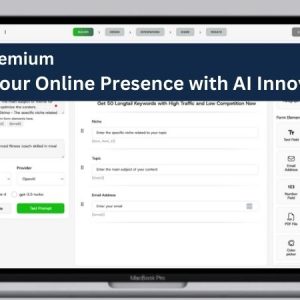What are the best practices for designing a navigation menu for my WordPress website
How do I add a Navigation Menu to my WordPress Website?
Adding a navigation menu to your WordPress website is an essential step in creating a user-friendly experience for your visitors. A navigation menu allows visitors to quickly and easily find the content they are looking for on your website. In this article, we will discuss how to add a navigation menu to your WordPress website.
Step 1: Create a Menu
The first step in adding a navigation menu to your WordPress website is to create a menu. To do this, go to the Appearance section of your WordPress dashboard and select Menus. From here, you can create a new menu and add items to it. You can also assign the menu to a specific location on your website, such as the header or footer.
Step 2: Add Pages to the Menu
Once you have created a menu, you can add pages to it. To do this, go to the Pages section of your WordPress dashboard and select the pages you want to add to the menu. Then, click the “Add to Menu” button to add the pages to the menu.
Step 3: Customize the Menu
Once you have added the pages to the menu, you can customize it to your liking. You can change the order of the items in the menu, add sub-menus, and more. To do this, go to the Menus section of your WordPress dashboard and select the menu you want to customize. From here, you can drag and drop the items to rearrange them, add sub-menus, and more.
Step 4: Publish the Menu
Once you have finished customizing the menu, you can publish it. To do this, go to the Menus section of your WordPress dashboard and select the menu you want to publish. Then, click the “Publish” button to make the menu live on your website.
Conclusion
Adding a navigation menu to your WordPress website is an essential step in creating a user-friendly experience for your visitors. With the steps outlined above, you can easily add a navigation menu to your WordPress website. If you need help with any small or big project, Free Spirits www.freespirits.gr and www.fspirits.com can help.