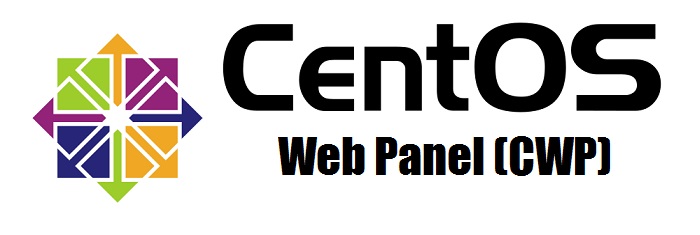What are the step-by-step instructions for setting up DNSSEC in CWP7 to enhance domain security?
How can I set up and manage DNSSEC for domain security in CWP7?
At Free Spirits, we provide fast, stable, and reliable hosting based on the CWP7 project. DNSSEC is an essential feature that helps in ensuring the security and integrity of your domain’s DNS records. This article aims to guide you through the process of setting up and managing DNSSEC for your domains in CWP7.
Step 1: Access CWP7 Control Panel
- Open your preferred web browser and visit the Free Spirits website.
- Click on the “Control Panel” link to access the CWP7 Control Panel for managing your hosting account.
- Enter your login credentials and click “Login” to access the control panel dashboard.
Step 2: Navigate to DNS Settings
- Once logged in, find the “DNS Functions” section in the CWP7 dashboard and click on “DNS Zones”.
- Select the domain for which you want to set up DNSSEC.
Step 3: Enable DNSSEC
- Scroll down to the “DNSSEC” section and click on the “Enable DNSSEC” button.
- An automatic key generation will take place, and you will see the generated keys displayed.
Step 4: Update DNS with Signing Keys
- Copy the DS (Delegation Signer) records provided by the CWP7 Control Panel.
- Login to your domain registrar’s account and locate the DNS management section for the corresponding domain.
- Add the DS records in the DNS configuration.
- Save the changes and wait for the DNS propagation to complete.
Once the DNS propagation is complete and the domain’s DS records have been updated, DNSSEC will be enabled for your domain. This ensures an extra layer of security by validating the authenticity of DNS responses.
If you face any difficulties or have further questions regarding DNSSEC setup and management in CWP7, please don’t hesitate to reach out to our support team at [email protected].