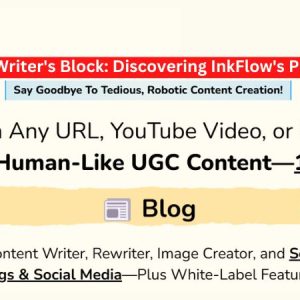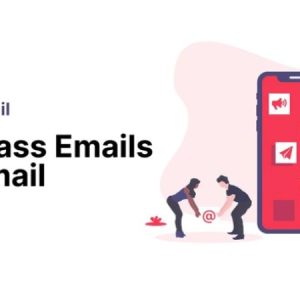What are the potential risks of redirecting a WordPress website to a new URL
How Can I Redirect My WordPress Website to a New URL?
If you’re looking to redirect your WordPress website to a new URL, you’ve come to the right place. Redirecting your website is a simple process that can be done in a few steps. In this article, we’ll explain how to redirect your WordPress website to a new URL and provide actionable tips and insights to help you achieve your goal.
Why Redirect Your WordPress Website?
There are several reasons why you might want to redirect your WordPress website to a new URL. For example, you may be changing the domain name of your website, or you may be moving your website to a new hosting provider. In either case, you’ll need to redirect your website to the new URL in order to ensure that visitors are directed to the correct location.
How to Redirect Your WordPress Website
The easiest way to redirect your WordPress website to a new URL is to use a plugin. There are several plugins available that can help you easily redirect your website. We recommend the Redirection plugin, which is free and easy to use. Once you’ve installed and activated the plugin, you can easily create a redirect from your old URL to your new URL.
If you don’t want to use a plugin, you can also manually redirect your WordPress website. To do this, you’ll need to edit your .htaccess file. This file is located in the root directory of your WordPress installation. You can edit the file using an FTP client or a text editor. Once you’ve opened the file, you can add the following code to redirect your website:
RewriteEngine On
RewriteRule ^(.*)$ http://www.example.com/$1 [R=301,L]
Be sure to replace “example.com” with the URL of your new website. Once you’ve added the code, save the file and upload it back to your server. This will redirect all visitors from your old URL to your new URL.
Conclusion
Redirecting your WordPress website to a new URL is a simple process that can be done in a few steps. Whether you choose to use a plugin or manually edit your .htaccess file, you can easily redirect your website to the new URL. If you need help with any small or big project, Free Spirits can help.