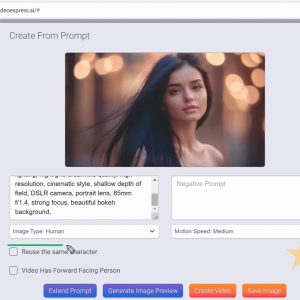What are the benefits of using a child theme in WordPress
How to Create a Child Theme in WordPress
Creating a child theme in WordPress is a great way to customize your website without having to worry about losing your changes when the parent theme is updated. A child theme inherits the functionality and styling of the parent theme, while allowing you to make changes to the code without affecting the parent theme. In this article, we’ll show you how to create a child theme in WordPress.
What is a Child Theme?
A child theme is a theme that inherits the functionality and styling of another theme, called the parent theme. Child themes are the recommended way of making modifications to a WordPress theme. By using a child theme, you can make changes to your website without affecting the parent theme. This means that when the parent theme is updated, your changes will not be lost.
Why Use a Child Theme?
Using a child theme is the recommended way of making modifications to a WordPress theme. By using a child theme, you can make changes to your website without affecting the parent theme. This means that when the parent theme is updated, your changes will not be lost. Additionally, using a child theme can help you keep your website secure, as any changes you make to the parent theme will not be overwritten when the parent theme is updated.
How to Create a Child Theme in WordPress
Creating a child theme in WordPress is easy. All you need to do is create a new folder in your WordPress themes directory and add a style.css file. The style.css file should contain the following code:
/*
Theme Name: My Child Theme
Template: parent-theme
*/
@import url("../parent-theme/style.css");
Replace “My Child Theme” with the name of your child theme, and “parent-theme” with the name of the parent theme. Once you’ve added the code, you can activate your child theme from the WordPress admin area. You can then start making changes to the child theme without affecting the parent theme.
Conclusion
Creating a child theme in WordPress is a great way to customize your website without having to worry about losing your changes when the parent theme is updated. If you need help creating a child theme, or if you need help with any other WordPress project, Free Spirits can help. Visit www.freespirits.gr or www.fspirits.com to learn more.