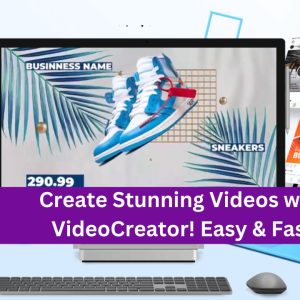Can you provide step-by-step instructions or a guide on using CWP7 to manage websites efficiently and maximize their performance
How can I manage my websites using CWP7?
If you are looking for a reliable and user-friendly control panel to manage your websites, CWP7 (CentOS Web Panel version 7) can be a great solution. At Free Spirits, we provide fast, stable, and reliable l'hébergement based on the CWP7 project, and in this article, we will guide you through the process of managing your websites using CWP7.
Step 1: Accessing CWP7 Control Panel
To start managing your websites, you need to log in to the CWP7 control panel. You can do this by visiting our main websites: www.freespirits.gr or www.fspirits.com. Look for the login option or access CWP7 directly via the URL provided by your l'hébergement fournisseur.
Step 2: Navigating the CWP7 Dashboard
Once logged in, you will be greeted with the CWP7 dashboard. Take a moment to familiarize yourself with the different sections and options available. You will find menus for managing domains, DNS, email, PHP configuration, databases, and more.
Step 3: Adding and Managing Domains
To add a domain to your CWP7 account, click on the “Domains” menu and select “Add Domain.” Follow the on-screen instructions to configure the domain settings, such as the domain name, document root, and FTP account details. Once added, you can manage the domain-specific settings, such as SSL certificates, subdomains, and redirects, from the same “Domains” menu.
Step 4: Managing DNS
If you need to modify your DNS settings, you can do so by accessing the “DNS Functions” menu in CWP7. From here, you can create and manage A records, CNAME records, MX records, and more. Ensure that you carefully enter the correct information to avoid any disruption to your website’s functionality.
Step 5: Configuring Email Accounts
CWP7 allows you to create and manage email accounts associated with your domains effortlessly. In the “Email Accounts” menu, you can add new email accounts, set up forwarders, create mailing lists, and manage spam protection. Make sure to choose strong passwords and enable appropriate security measures to safeguard your email accounts.
Step 6: Optimizing PHP Configuration
PHP configuration plays a crucial role in the performance of your website. In CWP7, you can access the “PHP Settings” menu to tweak various PHP parameters, such as memory limits, execution time, and upload limits. Adjusting these settings based on your website’s specific requirements can greatly enhance its performance.
Step 7: Managing Databases
If your website relies on databases, CWP7 provides a simple interface to manage them effectively. The ”MySQL Manager” allows you to create new databases, add users, import/export data, and more. Regularly maintaining your databases, optimizing queries, and taking backups are essential for the smooth functioning of your website.
By following these steps, you can effectively manage your websites using CWP7. Remember to explore the different menus and options in CWP7 to fully utilize its features according to your specific needs.
At Free Spirits, we strive to provide fast, stable, and reliable l'hébergement based on the CWP7 project. If you have any further questions or require assistance, feel free to visit our main websites www.freespirits.gr et www.fspirits.com pour plus d'informations.