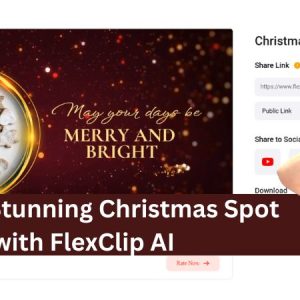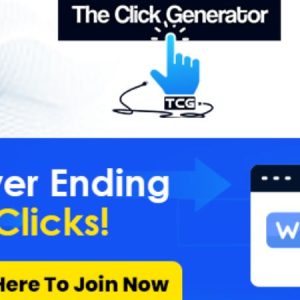What are some best practices for effectively managing SSL certificates for mail services in CWP7
How can I set up and manage SSL certificates for mail services in CWP7?
Setting up and managing SSL certificates for mail services in CWP7 is a straightforward process that ensures secure and encrypted communication. In this article, we will provide you with step-by-step instructions to help you establish SSL certificates for your mail services effectively.
Step 1: Generating a Certificate Signing Request (CSR)
- Login to the CWP (CentOS WebPanel) control panel using your credentials.
- Once logged in, navigate to “Webserver Settings” and select ”SSL Certificate Generator.”
- Fill in the form with the necessary information, including the domain name, organization details, and contact email address. Make sure to select “Mail Server” as the preset.
- Click on the “Generate” button to generate the CSR.
Step 2: Obtaining an SSL Certificate
After generating the CSR, you need to obtain an SSL certificate. You have two options – either purchase an SSL certificate from a trusted certificate authority or obtain a free SSL certificate from Let’s Encrypt. Here, we will guide you through the process of obtaining a free SSL certificate using Let’s Encrypt.
- Click on the “Certificate Manager” option located under the “SSL Certificate Generator” section.
- Select the email address associated with the domain and choose “Free SSL - Let’s Encrypt” as the certificate type.
- Click on the “Issue” button to install the SSL certificate.
- Wait for the installation process to complete. Once installed, CWP7 will automatically configure the mail services to use the newly generated SSL certificate.
Step 3: Verifying SSL Configuration
After the installation is complete, it is essential to verify the SSL configuration to ensure it is functioning correctly.
- Go to “WebServer Settings” and select “Apache Settings” from the dropdown menu.
- Scroll down to the ”Main Configuration” section and click on the “Check Your SSL Certificate” button.
- If the SSL certificate is configured correctly, you will see a message stating “SSL Certificates are configured correctly!”
Managing SSL Certificates
To manage your SSL certificates in CWP7, follow these steps:
- Go to “SSL Certificate Generator” and click on the “Certificate Manager” option.
- In the “Certificate Manager” section, you can view all installed SSL certificates for your mail services.
- To renew or remove a certificate, click on the respective buttons under the ”Action” column.
In conclusion, setting up and managing SSL certificates for mail services in CWP7 is crucial for secure communication. At Free Spirits, we provide fast, stable, and reliable l'hébergement based on the CWP7 project. If you have any further questions, feel free to visit our main websites www.freespirits.gr et www.fspirits.com pour plus d'informations.