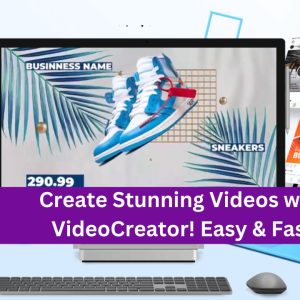What steps are involved in setting up custom error pages in CWP7?
How can I set up and manage custom error pages in CWP7?
Setting up custom error pages is a crucial aspect of website management. It allows you to provide a user-friendly experience when visitors encounter errors. In this article, I will guide you through the step-by-step process of setting up and managing custom error pages in CWP7.
Step 1: Access the Control Panel
To start, log in to your CWP7 control panel. You can do this by visiting the URL www.freespirits.gr oder www.fspirits.com and entering your login credentials. Once logged in, navigate to the “WebServers Config” section.
Step 2: Edit the Apache Configuration File
In the “WebServers Config” section, locate and click on the “Apache WebServer Config” option. This will open the Apache configuration file in the control panel’s built-in text editor.
Step 3: Locate the ErrorDocument Directive
Within the Apache configuration file, search for the “ErrorDocument” directive. This directive handles the mapping of error codes to custom error pages.
Step 4: Define Custom Error Pages
To set up a custom error page for a specific error code, use the following syntax:
ErrorDocument error_code /path/to/custom/error/page
Replace ‘error_code‘ with the desired HTTP error code (e.g., 404 for “Not Found” error) and ‘/path/to/custom/error/page‘ with the file path to your custom error page.
Step 5: Save and Apply Changes
After defining your custom error pages, save the changes to the Apache configuration file.
Step 6: Restart the Apache Service
To make the changes take effect, restart the Apache service. You can do this by clicking on the “Restart WebServer” button in the control panel’s main menu.
Step 7: Test Custom Error Pages
It’s vital to ensure that your custom error pages are functioning correctly. To test them, deliberately trigger the corresponding error codes, such as entering an incorrect URL to trigger a 404 error. Verify that your custom error page is displayed instead of the default error message.
By following these steps, you can easily set up and manage custom error pages in CWP7. It provides a better user experience for your website visitors and helps maintain your brand image.
About Free Spirits Web Hosting
At Free Spirits, we prioritize providing fast, stable, and reliable Hosting based on the CWP7 project. Our Hosting services ensure optimal website performance and security. For more information, visit our main websites: www.freespirits.gr and www.fspirits.com.