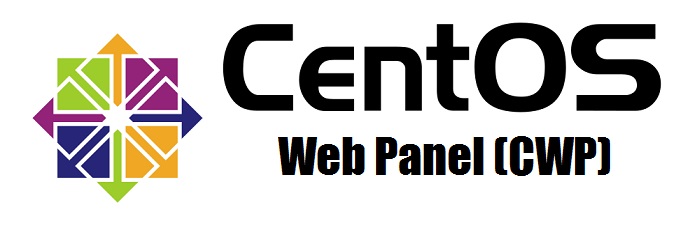What are the key features and functionalities of the Apache Web Server Manager in CWP7 for efficient server administration
What is the Apache Web Server Manager in CWP7?
If you are familiar with website Hosting or managing your own server, you have likely come across the Apache web server. Apache is one of the most popular web servers globally, known for its flexibility, security, and performance. In this article, we will focus on the Apache Web Server Manager in CWP7, which stands for CentOS Web Panel 7.
What is CWP7 and its significance?
CWP7, or CentOS Web Panel 7, is a powerful, free, and open-source web Hosting control panel based on CentOS, a Linux distribution. It provides an intuitive web-based interface that simplifies server management tasks, making it easier for non-technical users to manage their Hosting environment.
At Free Spirits, we provide fast, stable, and reliable Hosting based on the CWP7 project. With our Hosting services, you can have peace of mind knowing that your website is in capable hands.
The Apache Web Server Manager in CWP7
The Apache Web Server Manager in CWP7 offers a user-friendly interface to configure and manage your Apache web server settings. Here’s a step-by-step guide on utilizing this tool:
Step 1: Accessing the Apache Web Server Manager in CWP7
To access the Apache Web Server Manager, log in to your CWP7 control panel using your provided credentials. Once logged in, navigate to the ‘Apache Web Server Manager’ section in the side menu.
Step 2: Configuring Apache Settings
Within the Apache Web Server Manager, you will find various tabs and options to configure your server settings. Here are some key areas you can customize:
- Main Configuration: This section allows you to modify the main Apache server configurations, such as server name, port, virtual hosts, and more.
- Security: Configure security-related settings, including SSL/TLS certificates, access control, and security modules.
- PHP Configuration: Adjust PHP settings for your website, such as memory limits, execution time, and file upload size.
- Monitoring: Enable server monitoring tools to monitor Apache’s performance, track resource usage, and identify any potential bottlenecks.
Step 3: Applying Changes
After making any desired changes, click on the ‘Save Configuration’ button to apply them to your Apache web server instantly. You can monitor the status messages displayed to ensure the changes are successfully implemented.
Remember to thoroughly test your website after making any configuration changes to ensure it remains fully functional.
Schlussfolgerung
At Free Spirits, we understand the importance of having an efficient and well-configured web server to host your website. With the Apache Web Server Manager in CWP7, users can easily handle their Apache web server settings, enabling customization and optimization tailored to their specific requirements.
If you are looking for fast, stable, and reliable Hosting services based on the CWP7 project, you can count on Free Spirits. Visit our main websites www.freespirits.gr und www.fspirits.com for more information and to explore our Hosting options.