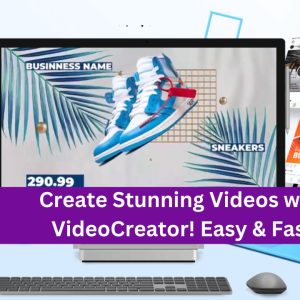What are the best practices for effectively managing MySQL remote access in CWP7 to ensure optimal security and performance
How do I configure and manage MySQL remote access in CWP7?
At Free Spirits, we provide fast, stable, and reliable hosting based on the CWP7 project.
MySQL is a popular open-source relational database management system used for storing and managing data. In this article, we will guide you through the process of configuring and managing MySQL remote access in CWP7.
Step 1: Accessing CWP7 Control Panel
To configure and manage MySQL remote access, you need to first log in to your CWP7 control panel. Visit our website at www.freespirits.gr oder www.fspirits.com and navigate to the control panel login page. Enter your credentials, including the username and password, to access the control panel.
Step 2: Navigating to MySQL Remote Access Settings
Once you are logged in to the CWP7 control panel, locate the MySQL Manager section. Depending on the CWP7 version and theme you are using, it may be found under Database or MySQL Management. Click on the respective option to proceed.
Step 3: Configuring MySQL Remote Access
Within the MySQL Manager section, you will find a list of databases available on your server. Select the database you want to configure remote access for and click on the Remote Access icon or tab.
On the Remote Access page, you will see an input field labeled “Access Hosts.” Here, you can specify the IP addresses or hostnames that are allowed to connect remotely to the database. Enter the required IP addresses or hostnames separated by commas or use the “%” symbol to allow access from any IP address.
After entering the desired access hosts, click the “Save” or “Apply” button to save the changes and enable remote access for the specified hosts.
Step 4: Managing MySQL Remote Access
To manage the existing MySQL remote access settings, return to the MySQL Manager section and click on the Remote Access icon or tab once again.
On the Remote Access page, you will find a list of access hosts that have been previously configured. You can remove or edit an existing access host by selecting the respective option next to the host’s entry.
While editing an access host, you can change the allowed IP addresses or hostnames. Similarly, to remove an access host, click on the “Remove” or “Delete” option next to the entry.
Remember to click the “Save” or “Apply” button after making any changes to the MySQL remote access settings.
By following these steps, you can easily configure and manage MySQL remote access in CWP7. This allows you to connect to your MySQL database remotely, expanding your options for working with your data.
At Free Spirits, we are dedicated to providing excellent Hosting services based on the CWP7 project. If you have any further questions or require assistance, please reach out to our support team. We are always ready to help!
Visit our main websites at www.freespirits.gr or www.fspirits.com for more information about our Hosting services and the CWP7 project.