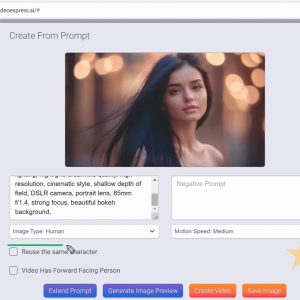🕒 1 minute 12 seconds | 👁️ 10050 | 👤 10050 visits | 📊 100%
If you’ve increased the memory limit in your wp-config.php file after the line /* That's all, stop editing! Happy blogging. */, the issue is that anything added after this line is ignored by WordPress. This line marks the end of the WordPress configuration section, and any code placed after it won’t be executed.
How to Fix It
To resolve this, you should move your memory limit code above this line. Here’s how you can do it:
- Open your
wp-config.phpfile: This file is located in the root directory of your WordPress installation. - Locate the
/* That's all, stop editing! Happy blogging. */line. - Move your memory limit code above this line. For example, if you’ve added the following line to increase the memory limit:
define( 'WP_MEMORY_LIMIT', '256M' );Make sure it’s placed above the/* That's all, stop editing! Happy blogging. */line, like this:define( 'WP_MEMORY_LIMIT', '256M' ); /* That's all, stop editing! Happy blogging. */ - Save the file and upload it back to your server if you’re editing it locally.
Additional Considerations
- File Permissions: Ensure that the
wp-config.phpfile has the correct permissions (usually 644) so that WordPress can read the changes. - Server Settings: Sometimes, server settings or other configuration files like
.htaccessorphp.inimight override the settings inwp-config.php. Ensure those files do not have conflicting settings.
After making these changes, WordPress should recognize the increased memory limit.