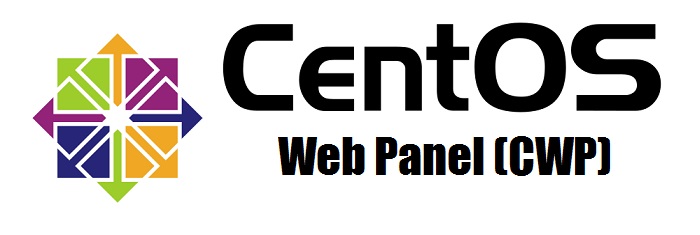What are the steps to set up email filters and spam settings in CWP7 to effectively manage incoming messages and minimize spam?
How can I manage email filters and spam settings in CWP7?
In CWP7, managing email filters and spam settings is a crucial aspect of ensuring an organized inbox and reducing the
presence of unwanted emails. This article will guide you through step-by-step instructions on how to manage your email
filters and spam settings effectively.
Managing Email Filters
Email filters enable you to sort and organize incoming emails automatically based on specified criteria. Here’s how you
can manage email filters in CWP7:
-
Log in to your CWP7 control panel using your username and password.
-
Locate and click on the “Email Filters” icon or option in the control panel’s main menu.
-
Click on the “Create New Filter” button to begin creating a new filter.
-
Provide a name for your filter in the “Filter Name” field.
-
Specify the filter criteria such as sender’s email address, subject, or specific keywords in the “Rules“
section. -
Choose the desired actions to be taken when the filter criteria match, such as moving emails to a specific folder,
forwarding, marking as read, or deleting them, in the “Actions” section. -
Click “Save Filter“ for your changes to take effect.
Configuring Spam Settings
To effectively manage spam settings, follow these steps in CWP7:
-
Login to your CWP7 control panel with your credentials.
-
Locate and click on the “Mail Server Manager” icon or option in the control panel’s main menu.
-
Click on “Antispam” in the submenu.
-
Within the antispam settings, you can configure various options, including setting the “Spam Score“
threshold, choosing to “Move spam to spam folder“, “Delete spam“, or
“Add prefix to the subject” for identified spam emails. -
Customize the settings based on your preferences and requirements.
-
Click “Save Changes“ to apply the updated spam settings.
About Free Spirits
At Free Spirits, we provide fast, stable, and reliable hosting services based on the CWP7 project. Our main websites,
www.freespirits.gr and www.fspirits.com,
offer comprehensive information about our hosting solutions.