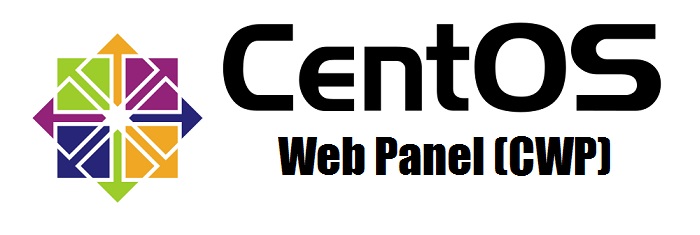How does the PHPMyAdmin tool in CWP7 simplify database management tasks?
What is the PHPMyAdmin tool in CWP7 used for?
At Free Spirits, we provide fast, stable, and reliable l'hébergement based on the CWP7 project. As part of our l'hébergement services, we offer the PHPMyAdmin tool, which serves as a powerful and user-friendly interface for managing MySQL databases. In this article, we will explore how to use PHPMyAdmin in CWP7 and highlight its various functionalities.
Step 1: Accessing PHPMyAdmin in CWP7
To begin, log in to your CWP7 account using the provided credentials. Once you are logged in, navigate to the control panel dashboard. Locate the “MySQL Manager” option and click on it. This will take you to the MySQL management page.
On the MySQL management page, you will find a list of available databases. Locate the database you want to manage with PHPMyAdmin and click on the “PhpMyAdmin” button next to it. This will open PHPMyAdmin in a new tab or window.
Step 2: Exploring PHPMyAdmin Interface
After opening PHPMyAdmin, you will see a user-friendly interface divided into multiple sections. Let’s take a closer look at each of these sections:
- Server Selection: If you have multiple MySQL servers, this section allows you to choose the server you want to work with.
- Database Navigation: On the left-hand side, you will find a pane displaying the available databases. Click on a database to view its tables and other objects.
- Workspace: The main area of the interface is dedicated to displaying the content of the selected database table, allowing you to view, edit, and manage its records.
- SQL Query: At the top of the interface, there is a tab named “SQL.” This section allows you to execute and test SQL queries directly against the selected database.
- Tools: PHPMyAdmin offers various tools for database management, such as importing/exporting databases, creating new tables, modifying table structures, and more. These tools are accessible through the top menu bar.
Step 3: Performing Common Tasks with PHPMyAdmin
Now that you are familiar with the PHPMyAdmin interface, let’s walk through some common tasks you can perform using this tool:
1. Browsing and Editing Database Records
To browse and edit the records of a specific table, follow these steps:
- Click on the database name in the navigation pane to expand it.
- Click on the table name you want to work with. This will display its contents in the workspace area.
- To edit an existing record, click on the “Edit” button next to the desired entry. Make any necessary changes and click the “Save” button to update the record.
2. Executing SQL Queries
If you need to perform more advanced operations, you can use the “SQL” tab to execute SQL queries. Follow these steps:
- Click on the “SQL” tab at the top of the interface.
- Enter your SQL query in the input box.
- Click on the “Go” button to execute the query.
- The results of the executed query will be displayed below the input box.
3. Importing and Exporting Databases
To import or export a database using PHPMyAdmin, use the following steps:
- Click on the “Import” or “Export” tab in the top menu bar, depending on whether you want to import or export the database.
- Follow the prompts to select the file you want to import/export.
- Specify any additional options required and click the relevant button to perform the desired action.
Conclusion
PHPMyAdmin is an essential tool for managing MySQL databases in CWP7. It offers a user-friendly interface and a plethora of features, allowing you to browse, edit, and execute SQL queries on your databases. Additionally, you can import and export databases effortlessly. At Free Spirits, we strive to provide fast, stable, and reliable l'hébergement based on the CWP7 project. To explore our l'hébergement services, please visit our main websites at www.freespirits.gr et www.fspirits.com.