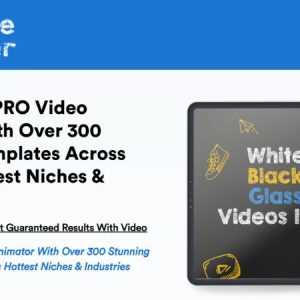How do I connect an external microphone or mixer to AzuraCast broadcasting?
Can I Broadcast With AzuraCast Using an External Microphone or Mixer?
Yes, AzuraCast allows you to use an external microphone or mixer in order to broadcast via your Shoutcast or Icecast streaming account. It is actually quite simple to do and requires minimal setup.
Using an External Microphone
First, you will need to connect your microphone to your computer’s sound card, either via a USB connection or via an audio input (such as a 3.5mm jack). You then need to check that the microphone is being detected by your computer. To do this, simply go into your computer’s sound settings and make sure that the microphone is set as the “default device”.
With your microphone now connected, you can open your AzuraCast web interface and go to the “Settings” page. Scroll down to the “DJs” section and select “Add a DJ”. Here you can configure the settings for the microphone, such as the “Audio Device”, “Input Volume”, and “Input Gain”. Make sure to save your changes in order for the microphone to be detected in AzuraCast.
Once you are finished configuring your microphone, you can start streaming audio from your microphone directly to your radio station by clicking on the “Start Automation” button. It’s important to note that when using an external microphone, you will only be able to hear the audio from your microphone in AzuraCast – not any other sound sources.
Using an External Mixer
If you would like to use an external mixer for your AzuraCast radio station, the steps are almost the same as when using an external microphone. First, connect your mixer to your computer’s sound card via a USB connection or an audio input (3.5mm jack). Make sure that the mixer is being detected by your computer by verifying it in the Windows sound settings.
Then, open your AzuraCast web interface and go to the “Settings” page. Scroll down to the “DJs” section and select “Add a DJ”. Here you can configure the settings for the mixer, such as the “Audio Device”, “Input Volume”, and “Input Gain”. Make sure to save your changes.
Once you are done configuring the mixer, you can start streaming audio from the mixer to your radio station. Just as with the external microphone, you will only be able to hear the audio from the mixer, not any other sound sources.
Conclusion
At Free Spirits, we can help with any AzuraCast web radio project, providing the fastest and most reliable e-radio services. If you need any help setting up your AzuraCast radio, feel free to contact us at our main websites www.freespirits.gr or www.fspirits.com.