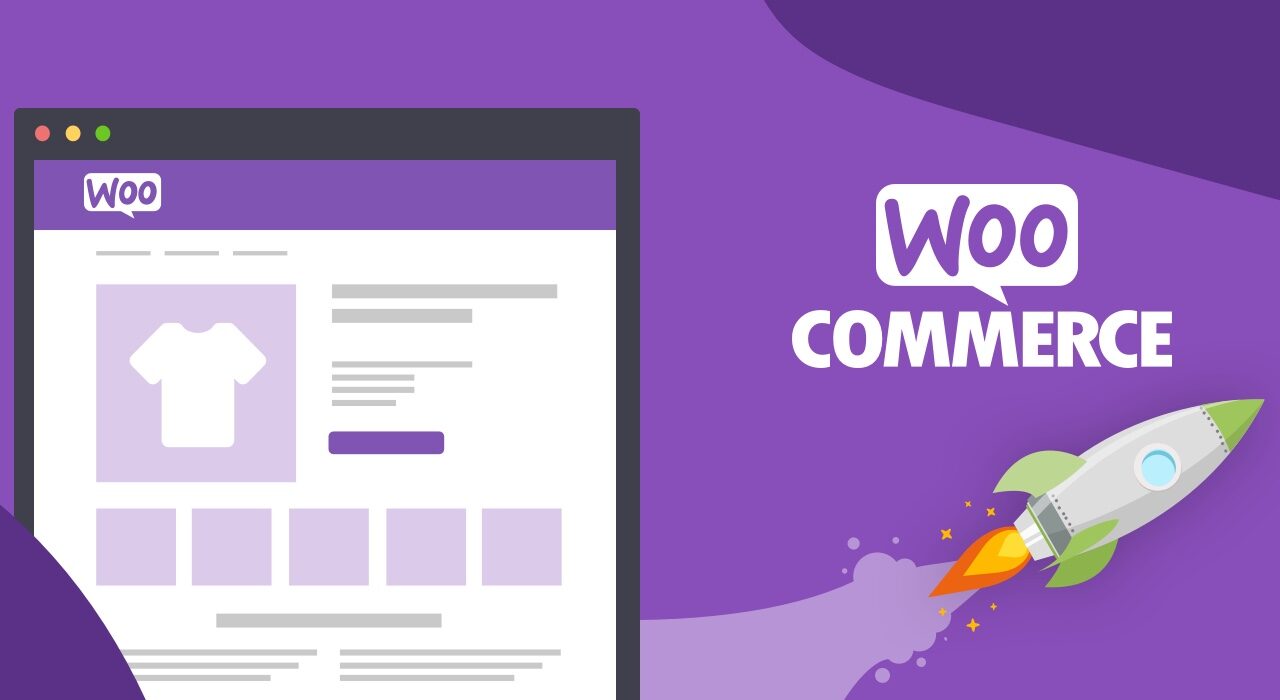How can I monitor and manage existing product backorders in WooCommerce
Are you looking to set up and manage product backorders in your WooCommerce shop? Backorders allow customers to purchase items that are not currently in stock – a great way to boost sales. It can be complicated to set up and manage this feature though, but thankfully, the powerful WooCommerce WordPress plugin can help. In this article, we’ll show you how to set up and manage product backorders on your WooCommerce shop.
Setting Up Product Backorders in WooCommerce
The first step to setting up product backorders is to enable them in WooCommerce. To do this, simply go to WooCommerce > Settings > Products tab and select the “Inventory” tab in the left-hand column. Now you’ll see an “Allow Backorders” option – select “Allow” and click “Save Changes”.
Now that you’ve enabled backorders, you’ll need to configure them for your products. You can either apply the backorder settings to all products globally, or you can set them on a product-by-product basis. To apply the settings globally, go to WooCommerce > Settings > Products > Inventory tab and select the “Backorders” option from the drop-down menu.
Managing Product Backorders in WooCommerce
Once you’ve set up your product backorders, you’ll need to manage them. This entails keeping track of orders and stock levels, as well as making sure that all orders are fulfilled on time.
To track your orders, you can use the WooCommerce Order Tracking page. Here you can see all orders that are awaiting fulfillment, as well as orders that have already been fulfilled. You can also see how much stock is available for each product and adjust your backorder settings accordingly.
It’s also important to keep track of your stock levels and make sure that you have enough product to fulfill all orders. You can do this by creating a stock report, which will show you the current levels of inventory for each product. This will help you keep on top of your backorders and ensure that your customers are being provided with the products they’ve ordered in a timely manner.
Additional Resources
If you need help setting up and managing product backorders in your WooCommerce shop, you can install a plugin such as unlimited backorder orders for WooCommerce. This plugin will help simplify the setup process and allow you to manage your backorders more effectively.
Another great resource for setting up and managing product backorders is the official WooCommerce Backorders Documentation. This comprehensive guide will walk you through the entire process and provide tips and best practices for getting the most out of your product backorders.
Συμπέρασμα
Product backorders can be complicated to set up and manage, but thankfully the powerful WooCommerce plugin makes it easier than ever. By following the steps outlined in this article, you’ll be able to get your WooCommerce shop up and running with product backorders in no time. And if you need help setting up and managing your product backorders, our team at Free Spirits can help. We offer fast, reliable, and stable φιλοξενία based on the CWP7 project, and can assist with any WordPress project. For more information, please visit our websites www.freespirits.gr and www.fspirits.com.