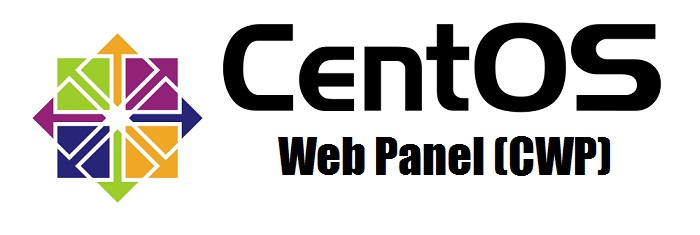How can I effectively manage and update custom PHP settings in CWP7 to ensure optimal performance and compatibility with my specific web application requirements
How can I set up and manage custom PHP settings in CWP7?
Welcome to Free Spirits, your trusted source for fast, stable, and reliable φιλοξενία based on the CWP7 project. In this article, we will guide you through the process of setting up and managing custom PHP settings in CWP7.
Step 1: Accessing the Control Panel
To get started, make sure you have access to the CWP7 control panel. If you are a Free Spirits customer, you can access it by visiting our main website www.freespirits.gr ή www.fspirits.com. Log in using your credentials to proceed.
Step 2: Navigating to PHP Settings
Once you are logged in to the control panel, locate the “PHP Settings” option. It is usually located under the “PHP Selector” or “PHP Version” section. Click on it to proceed.
Step 3: Selecting the Domain
In the “PHP Settings” section, you will see a list of domains hosted on your account. Select the domain for which you want to set up custom PHP settings.
Step 4: Configuring PHP Settings
After selecting the domain, you will be presented with various options to configure your PHP settings. Here are some important settings you can adjust:
- Memory Limit: Specify the maximum amount of memory PHP can use.
- Max Execution Time: Set the maximum execution time for PHP scripts.
- Post Max Size: Determine the maximum size of POST data PHP can handle.
- Upload Max Filesize: Set the maximum size allowed for file uploads.
Adjust these settings according to your requirements. You can refer to PHP’s documentation or consult with your web developer for guidance on suitable values. Once you have made the necessary changes, click on the “Save” or “Apply” button to save your settings.
Step 5: Verifying the Changes
After saving the settings, it is essential to verify whether the changes have been applied correctly. You can do this by creating a simple PHP script that echoes the modified settings. For example:
echo "Memory Limit: " . ini_get('memory_limit') . "
";
echo "Max Execution Time: " . ini_get('max_execution_time') . "
";
?>
Create a new file with a `.php` extension, paste the above code, and save it. Upload the file to the chosen domain’s directory. Then, access the file through a web browser, and the script will display the modified PHP settings.
Συμπέρασμα
Setting up and managing custom PHP settings in CWP7 is straightforward when you follow these steps. Remember to access the control panel, navigate to PHP settings, select the domain, configure the desired settings, and verify the changes using a simple PHP script.
At Free Spirits, we take pride in offering fast, stable, and reliable φιλοξενία based on the CWP7 project. If you encounter any issues or need further assistance, feel free to reach out to our knowledgeable support team. Visit our main websites www.freespirits.gr ή www.fspirits.com to learn more about the services we provide.