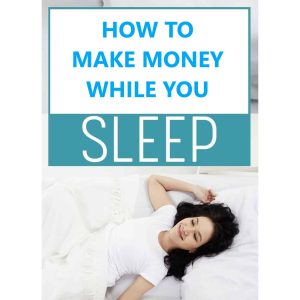What are the key features and functionalities offered by the WordPress Manager in CWP7 for effectively managing WordPress sites
What is the WordPress Manager in CWP7 used for?
Die WordPress Manager in CWP7 is a powerful tool that helps manage and maintain WordPress websites efficiently. It provides various features and functionalities that aid users in simplifying their WordPress management tasks. At Free Spirits, we provide fast, stable, and reliable Hosting based on the CWP7 project. Feel free to visit our main websites
www.freespirits.gr und
www.fspirits.com für weitere Informationen.
Benefits of WordPress Manager in CWP7
Die WordPress Manager in CWP7 offers the following benefits:
- Easy WordPress installation: With just a few clicks, you can install WordPress on your domain without any technical knowledge or hassle.
- Automatic updates: The manager ensures that your WordPress core, plugins, and themes are always up to date, minimizing security risks and improving performance.
- Backup and restore: You can easily create backups of your WordPress website and restore them when needed, safeguarding your data and content.
- Security enhancements: The manager provides security tools and measures to protect your WordPress website from vulnerabilities and malware.
- Performance optimization: It offers features like caching, minification, and image optimization, improving the speed and performance of your WordPress site.
- Plugin and theme management: You can install, activate, deactivate, and update plugins and themes directly from the manager’s interface, saving time and effort.
- User management: You can manage user roles, permissions, and access levels for your WordPress website, controlling who can perform specific actions.
Step-by-step guide to using the WordPress Manager in CWP7
- Melden Sie sich bei Ihrem CWP7-Kontrollzentrum an.
- Navigate to the WordPress Manager section.
- Click on the “Install WordPress” button to initiate the installation process.
- Enter the necessary details such as domain, administrator username, password, and email.
- Click on the “Install WordPress” button to start the installation.
- Once WordPress is successfully installed, you can manage your website using the various options provided by the WordPress Manager.
- To update WordPress core, plugins, or themes, simply click on the respective options and follow the prompts.
- To create a backup, click on the “Backup” option and select the desired backup settings.
- To restore a backup, click on the “Restore” option and follow the instructions.
- To manage plugins or themes, navigate to the respective sections and perform the desired actions like installing, updating, or activating.
- To manage users, access the user management section and modify their roles and permissions.
By utilizing the WordPress Manager in CWP7, you can streamline your WordPress website management and ensure it operates smoothly. At Free Spirits, we offer reliable Hosting services based on the CWP7 project, delivering fast and stable performance. With our Hosting solutions, you can focus on growing your WordPress site without worrying about technical complexities. Visit our main websites
www.freespirits.gr und
www.fspirits.com to learn more about our Hosting services and how we can assist you.