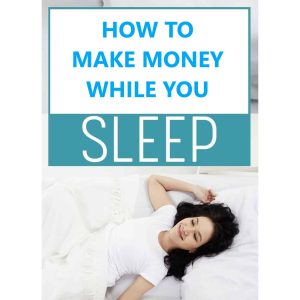How can I configure the settings of Imunify360 in CWP7 to ensure optimal security measures
How do I enable and configure the Imunify360 security feature in CWP7?
Wir von Free Spirits bieten schnelle, stabile und zuverlässige Hosting based on the CWP7 project. Our main websites for reference are www.freespirits.gr and www.fspirits.com.
In this article, we will guide you through the steps to enable and configure the Imunify360 security feature in CWP7. Imunify360 is a comprehensive security solution that enhances the security of your server and protects it against various threats.
Step 1: Accessing CWP7 Control Panel
To begin, log in to your CWP7 Control Panel using your credentials provided by your Hosting provider. Once logged in, you will be directed to the dashboard where you can manage your server settings.
Step 2: Installing Imunify360
From the CWP7 dashboard, navigate to the “Plugins” section. In the plugins list, locate the “Imunify360” plugin and click on the “Install” button. This will initiate the installation process, and you will see a progress indicator.
Step 3: Configuring Imunify360
Once the installation is complete, you can begin configuring Imunify360 to suit your specific needs. Here are a few important settings:
- Setting up the Firewall: Imunify360 includes a firewall that can be customized to allow or block traffic based on various criteria. To configure the firewall, navigate to the “Firewall Management” section and set the desired rules and policies.
- Enabling Advanced Intrusion Detection System (IDS): IDS monitors your server in real-time, identifying potential security threats. To enable IDS, go to the “IDS & Firewall” section, and toggle the switch to ”On.”
- Customizing the Proactive Defense: Proactive Defense helps block malicious activities by identifying and neutralizing threats. You can customize its settings in the “Proactive Defense” section.
- Managing Notifications: Imunify360 sends important security notifications to keep you informed about potential threats. To manage notifications, navigate to the “Notifications” section and configure the settings according to your preferences.
Step 4: Monitoring Security
Imunify360 provides a robust monitoring system that allows you to keep an eye on the security of your server. To access the security reports and statistics, go to the “Security” section in the CWP7 dashboard. Explore the available tabs and panels to gain insights into potential threats and vulnerabilities.
By following these steps, you can enable and configure the Imunify360 security feature in CWP7. Remember, Imunify360 is a powerful tool that enhances the security of your server, but it is always a good practice to implement additional security measures and keep your server up to date.
At Free Spirits, we prioritize providing fast, stable, and reliable Hosting based on the CWP7 project. For more information about our services, visit our main websites www.freespirits.gr und www.fspirits.com.