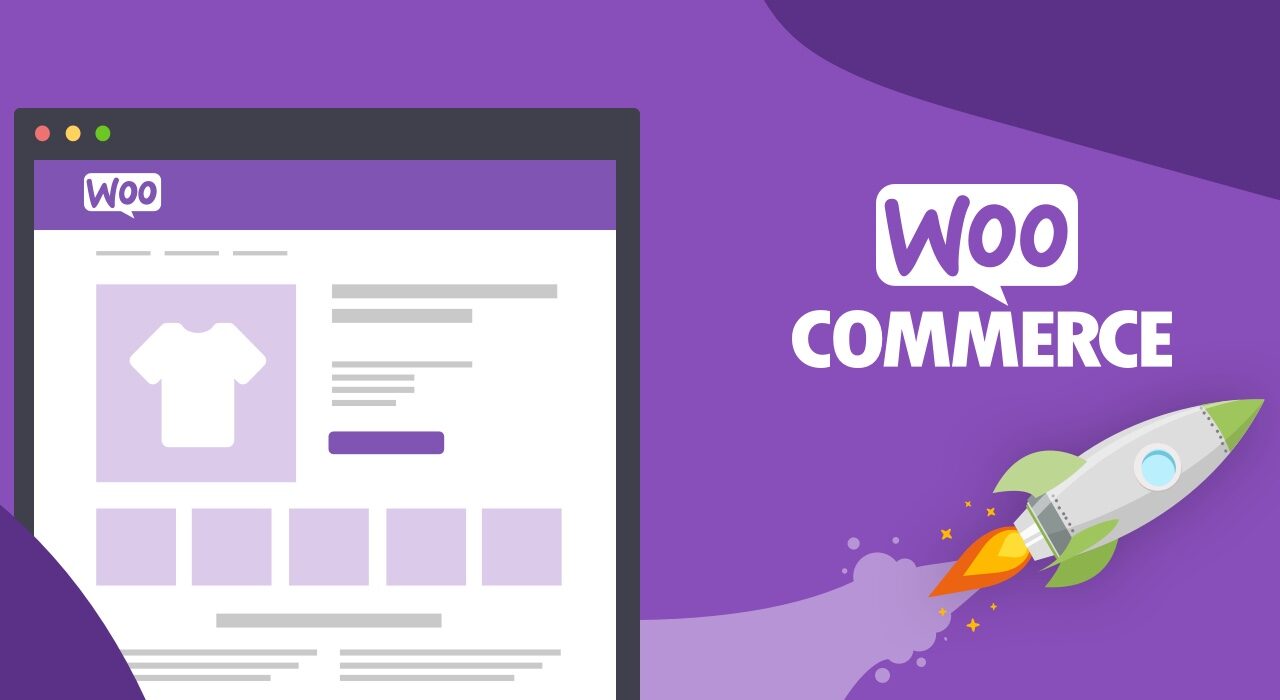Are there any potential challenges associated with adding custom fields to a product page in WooCommerce
How do I add custom fields to the product page in WooCommerce?
Adding custom fields to your WooCommerce product pages can be a great way to provide more information for your customers. It can also give you some nice customization options for displaying product information. In this article, we’ll show you how to add custom fields to WooCommerce product pages, so you can create a more detailed product page for your customers.
Adding Custom Fields in WooCommerce: What you Need to Consider
Before we dive into adding custom fields to WooCommerce product pages, there are a few things you should consider:
- First, consider which type of custom field you are adding. Is it a text field, a checkbox, a dropdown list, etc.? Different types of custom fields require different approaches.
- Next, you must also consider how you’ll display the custom field’s content on the product page. You can display it in the product description, or you can show it in a separate field or box – it’s up to you.
How to Add Custom Fields in WooCommerce
Now that you’ve considered the type of custom field and where you’ll display it, it’s time to get to work! Here are two ways to add custom fields to WooCommerce product pages:
1. Using Custom Fields Plugin
The easiest way to add custom fields to WooCommerce product pages is to use a custom fields plugin. There are several plugins available, such as Advanced Custom Fields, Advanced Custom Fields Pro, or WC Fields Factory.
These plugins allow you to quickly and easily create custom fields for your WooCommerce product pages. You can easily choose the type of custom field you want, as well as where you want it to display on the product page.
2. Adding Custom Fields Manually
If you don’t want to use a custom fields plugin, you can also add custom fields manually. This is more time-consuming, but it gives you complete control over the process. To do this, you’ll need to edit the template files for your WooCommerce product pages.
The exact steps will vary depending on the theme you’re using, but the general process is this:
- First, you’ll need to create the custom field. You can do this by adding a new field to your product’s meta box or by using the wp_insert_post_data filter.
- Next, you’ll need to edit the template file for the WooCommerce product page. This file is usually located in your theme’s woocommerce folder.
- Finally, you’ll need to add a function to display the custom field on your product page. This can be done by using the woocommerce_template_single_meta function.
Keep in mind that you may need to experiment a bit to get the custom field to display correctly. It may also take some trial and error to get the code just right.
Schlussfolgerung
Adding custom fields to WooCommerce product pages can be a great way to add more information for your customers. You can do this either by using a custom fields plugin or by manually editing the template files for the product page. Either way, you’ll end up with a more detailed product page that your customers will appreciate.
At Free Spirits, we can help with any WordPress project. We also offer fast, stable, and reliable Hosting based on the CWP7 project. For more information, please visit our main websites www.freespirits.gr und www.fspirits.com.