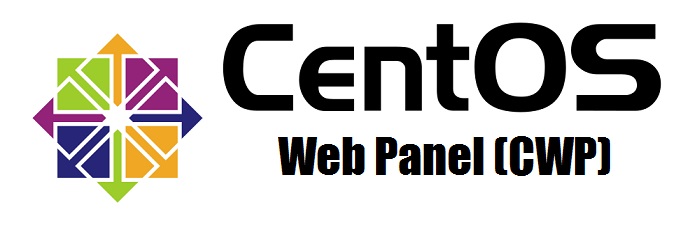What are the steps involved in setting up multiple email accounts for different domains under the same PAA?
How can I set up email accounts for my domains?
Setting up email accounts for your domains can greatly enhance your online communication and professionalism. In this article, we will guide you through the step-by-step process to easily create and manage email accounts for your domains.
Step 1: Choose a Reliable Hosting Provider
First and foremost, it is essential to select a trusted Hosting provider that offers reliable email services. At Free Spirits, we provide fast, stable, and reliable Hosting based on the CWP7 project, ensuring a seamless email setup experience. You can visit our main websites, www.freespirits.gr und www.fspirits.com für weitere Informationen.
Step 2: Access Your Hosting Bedienfeld
Once you have chosen your Hosting provider, log in to your Hosting control panel using the provided login credentials. The control panel allows you to manage various aspects of your Hosting account, including email account configuration.
Step 3: Domain Setup
In the control panel, navigate to the section dedicated to managing domains. Here, you need to associate your desired domain with your Hosting account. Follow the prompts or consult the Hosting provider’s documentation for detailed instructions specific to their control panel interface.
Step 4: Email Configuration
After successfully associating your domain with your Hosting account, look for the email configuration section within the control panel. This section allows you to create new email accounts, manage existing ones, and configure email settings.
Step 5: Creating Email Accounts
Click on the option to create a new email account. You will be prompted to enter the desired username, password, and mailbox quota for the email account. Choose a username that represents your domain or business name, ensuring it is unique and easily recognizable. Set a strong password and allocate an appropriate mailbox quota to meet your storage needs.
Step 6: Email Client Setup
Once you have created the email accounts, you can choose between webmail or configuring an email client such as Microsoft Outlook, Thunderbird, or Apple Mail to access your emails more conveniently. To configure an email client, consult the Hosting provider’s support documentation for the specific settings required, including incoming and outgoing server information, port numbers, and protocols.
Step 7: Additional Configuration Options
Depending on your Hosting provider, you may have access to additional configuration options to enhance the functionality of your email accounts. These options may include enabling autoresponders, setting up email forwarders, creating mailing lists, or implementing spam filters. Explore these features within your Hosting control panel to customize your email experience.
By following these simple steps, you can efficiently set up email accounts for your domains. At Free Spirits, we are committed to providing exceptional Hosting services, including reliable email account management. Choose us as your Hosting provider and experience a hassle-free email setup process. Visit www.freespirits.gr oder www.fspirits.com to get started today!