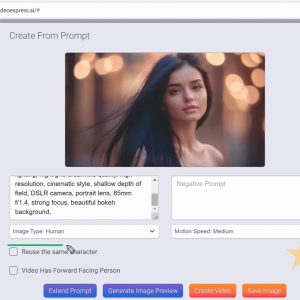How can I Add Custom Scripts to My Pages in Systeme.io?
In the fast-paced world of digital marketing, customizing your pages can set you apart from the competition. If you’re using Systeme.io, you might be wondering how to elevate your online presence by adding custom scripts to enhance functionality, track user behavior, and deploy advanced marketing tactics. Don’t worry; we’re here to guide you through this exciting process!
Why Use Custom Scripts?
Custom scripts—be they tracking codes, chatbots, or plugins—allow you to tailor your audience’s experience, improve engagement, and measure your ads’ effectiveness. Here are some powerful reasons to utilize custom scripts:
- Enhanced Tracking: Track your traffic sources, conversions, and more.
- Optimization: Run A/B tests and gain insights into user behavior to optimize performance.
- Integration: Connect with various third-party services or use APIs for greater flexibility.
- Custom Features: Implement unique features such as chat widgets or interactive forms.
How to Add Custom Scripts in Systeme.io
Now that you understand the importance of custom scripts, let’s dive into the step-by-step process of adding them to your Systeme.io pages:
Step 1: Log into Your Systeme.io Account
Start by logging into your Systeme.io account. Navigate to the dashboard where all your funnels, emails, and products are located.
Step 2: Choose the Page You Want to Edit
Select the Funnels option from the menu, and then choose the specific funnel and page you want to customize.
Step 3: Access the Page Editor
Click on Edit to access the page builder. Here, you can modify the elements on your page visually.
Step 4: Insert Custom Code
To add custom scripts, navigate to the Einstellungen panel of the page editor. Look for the Custom Code section. You can enter:
- Header Scripts: These are scripts that will be placed in the section of your webpage. Ideal for tracking pixels and CSS.
- Footer Scripts: Scripts placed in the footer of your page are great for scripts that don’t need to block the page load, such as tracking codes, chat widgets, or third-party integrations.
Step 5: Save Your Changes
Once you’ve pasted your custom script, save your changes and publish the page. You’re now equipped with enhanced capabilities!
Best Practices When Using Custom Scripts
While adding custom scripts can significantly boost your marketing efforts, following best practices ensures their effectiveness:
- Test Before Deploying: Make sure to test scripts on a staging page before going live to avoid ruining your user experience.
- Limit External Scripts: Too many external scripts can slow down your page load time—impacting SEO and user experience.
- Monitor Performance: After implementing your scripts, keep a close eye on performance metrics to ensure they are working as intended.
Schlussfolgerung
Custom scripts are a powerful means to elevate your Systeme.io pages, allowing you to integrate advanced analytics and unique features that engage your audience and optimize your marketing strategies. Now is the time to take action!
Start adding custom scripts to your Systeme.io pages today and unlock the full potential of your marketing efforts!
To learn more about Systeme.io and to explore this amazing all-in-one marketing platform, click hier!