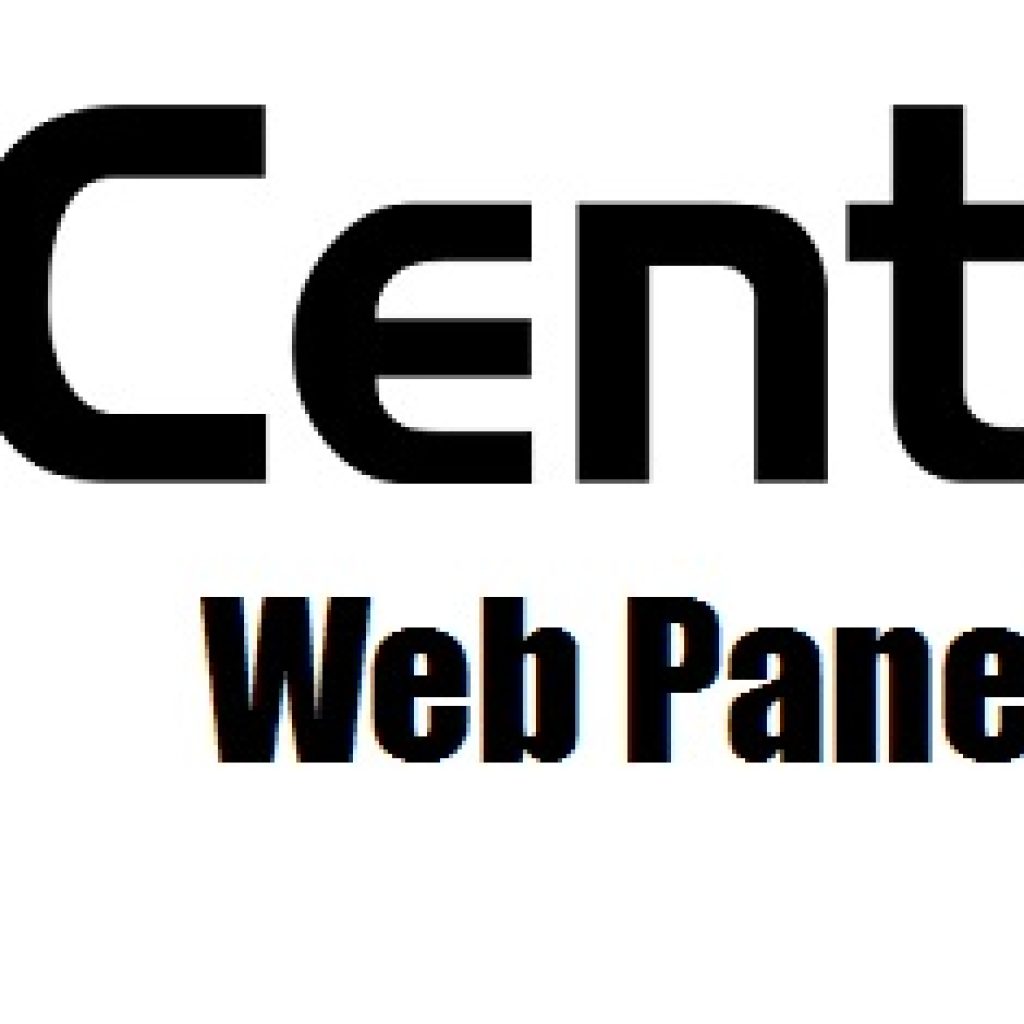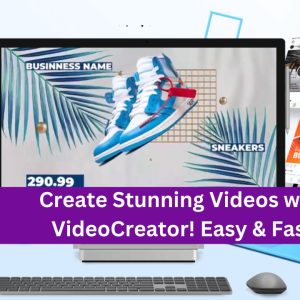What are the available options for managing and monitoring FTP backups in CWP7
How can I set up and manage FTP backups in CWP7?
Actionable Tips for FTP Backups in CWP7
Step 1: Log in to CWP7
First, log in to your CWP7 control panel by visiting https://your-domain.com:2031.
Step 2: Navigate to Backup Configuration
- Once logged in, click on the “Backup Configuration” option under the “Backup & Restore” section.
Step 3: Configure FTP Settings
- Under the “FTP Backup Method” section, enter your FTP server details such as hostname, username, and password.
- Choose the desired backup frequency and retention time as per your requirements.
- Click on the “Test Connection” button to ensure the FTP connection is successful.
- Save the changes by clicking on the “Save Changes” button.
Step 4: Schedule FTP Backups
- Click on the “FTP Backup Schedule” option under the “Backup & Restore” section.
- Choose the desired backup interval and time when you want the backups to run.
- Save the changes by clicking on the “Save Changes” button.
Step 5: Manage FTP Backups
- Under the “FTP Backups” section, you can view your backups and their respective dates.
- To restore a backup, simply click on the “Restore” button next to the desired backup.
- To delete a backup, click on the “Delete” button next to the backup you want to remove.
With these steps, you can easily set up and manage FTP backups in CWP7. Regularly backing up your data is crucial to ensure the safety and integrity of your website.
At Free Spirits, we provide fast, stable, and reliable Hosting based on the CWP7 project. Our extensive experience in web Hosting guarantees top-notch services. To learn more about our Hosting solutions, visit www.freespirits.gr und www.fspirits.com.