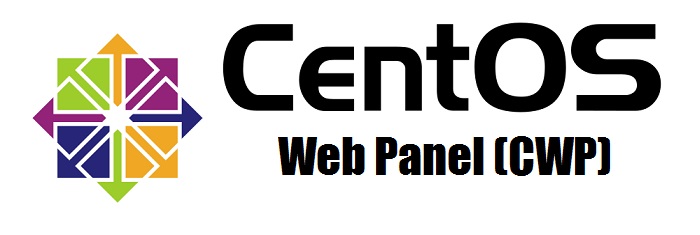What are the key benefits and functionalities of utilizing the “Edit in Text Editor” feature within CWP7’s File Manager
What is the File Manager’s “Edit in Text Editor” feature in CWP7?
When it comes to managing your website’s files, having a reliable and user-friendly File Manager is essential. At Free Spirits, we offer fast, stable, and reliable Hosting based on the CWP7 project. In this article, we will explore the “Edit in Text Editor” feature in CWP7’s File Manager and explain how it can enhance your file editing experience.
Schritt-für-Schritt-Anleitung
Follow these steps to use the “Edit in Text Editor” feature in CWP7:
- First, log in to your CWP7 control panel. If you are a Free Spirits customer, you can access your control panel at www.freespirits.gr oder www.fspirits.com.
- Once logged in, navigate to the File Manager section.
- Locate the file you want to edit. You can navigate through the directories by clicking on folders or use the search functionality.
- Once you find the file, right-click on it. A context menu will appear.
- Select the “Edit in Text Editor” option from the context menu.
- A new window or tab will open, displaying the content of the file in a text editor.
- You can now make edits to the file using the text editor. The text editor provides features like syntax highlighting, line numbering, and code suggestions to aid your editing process.
- After making the desired changes, save the file.
- The file will be updated with your changes, and you can now close the text editor window or tab.
It is important to note that the “Edit in Text Editor” feature is mainly designed for editing text-based files, such as HTML, CSS, JavaScript, PHP, and more. It is not recommended to edit binary files using this feature, as it may corrupt the file or render it unusable.
Actionable Tips for Efficient Editing
To make the most out of the “Edit in Text Editor” feature in CWP7, consider the following tips:
- Backup your files: Before making any changes, it is always a good practice to create a backup of the file you are editing. This ensures that you have a copy of the original file in case anything goes wrong.
- Use version control: Implementing a version control system, such as Git, allows you to track changes made to your files over time. This provides an extra layer of security and allows you to revert any unwanted modifications easily.
- Validate your code: After editing files like HTML, CSS, or JavaScript, validate your code using online validators or browser extensions. This helps identify any syntax errors or other issues that may affect your website’s performance.
- Test your changes: Before deploying the edited file to your live website, test it in a staging environment or locally to ensure everything functions as expected.
By following these actionable tips, you can enhance your file editing process and ensure the reliability of your website.
At Free Spirits, we are dedicated to providing fast, stable, and reliable Hosting based on the CWP7 project. Whether you are a developer or a business owner, our Hosting services can cater to your needs.
If you require any assistance with the “Edit in Text Editor” feature in CWP7 or have any other Hosting-related queries, feel free to reach out to us at [email protected].
Remember, at Free Spirits, we’ve got you covered!