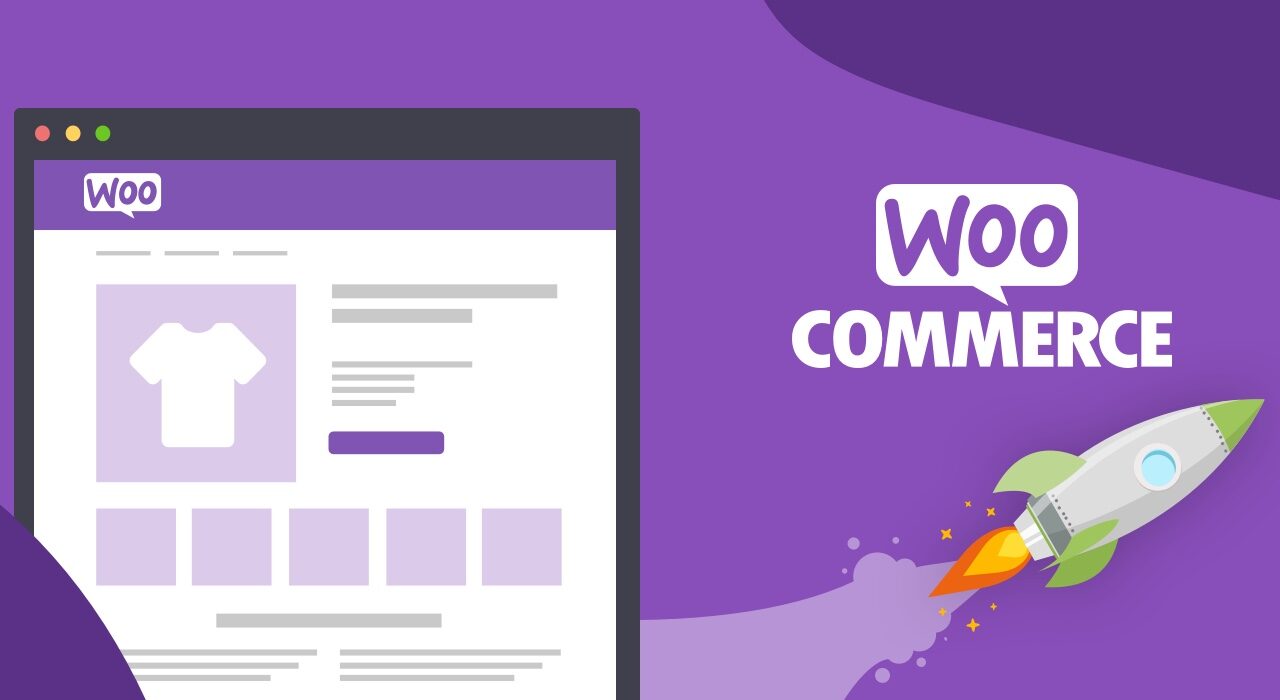How do I link my WooCommerce store to a PayPal account
How do I set up PayPal as my Payment Gateway in WooCommerce?
PayPal is one of the most popular payment gateways available today, making it a great choice for setting up your online store with WooCommerce. In this article, we will walk you through the process of setting up PayPal as your payment gateway for WooCommerce.
Step 1: Download and Install the WooCommerce Plugin
The first step is to download and install the WooCommerce plugin. This plugin is free and easy to use, and is compatible with most WordPress websites. Once you’ve installed the plugin, you’ll need to follow the directions and configure the plugin according to your store’s needs.
Step 2: Add PayPal as a Payment Option in WooCommerce
Once you have the plugin installed, you’ll need to add PayPal as a payment option in WooCommerce. This can be accomplished by going to the “Payments” tab in the WooCommerce settings and selecting “PayPal.” From there, you’ll need to fill in your PayPal account information. When you are finished, make sure to click the “Save Changes” button.
Step 3: Configure Payment Details
The next step is to configure the payment details for your PayPal account. This can be done under the “Payment Details” tab in the WooCommerce settings. Here, you’ll need to fill in the necessary details, such as the country your store is based in, the currency you’d like to accept, and any applicable taxes. Once you’ve entered all the necessary information, make sure to click the “Save Changes” button.
Step 4: Test Your Payment Option
Once you’ve set up your PayPal payment option in WooCommerce, it’s important to test it out to make sure everything is working properly. To do this, you’ll need to open a separate browser window and log into your PayPal account. From there, you can navigate to the settings page and set up a test payment, which will allow you to see how your store’s checkout process works.
Conclusión
Setting up PayPal as your payment gateway in WooCommerce is quick and easy. Once the plugin is installed, all you need to do is add PayPal as a payment option in the WooCommerce settings and configure the necessary payment details. Be sure to test your payment option once everything is set up to make sure everything is working correctly. If you need help in setting up your online store, Free Spirits can help! Visit www.freespirits.gr y www.fspirits.com para empezar.