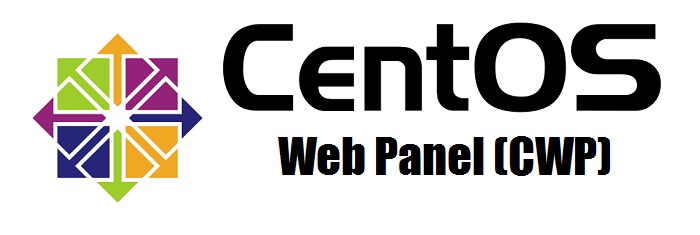¿Cuáles son las opciones disponibles para gestionar y supervisar las copias de seguridad FTP en CWP7?
¿Cómo puedo configurar y gestionar copias de seguridad FTP en CWP7?
Consejos prácticos para las copias de seguridad FTP en CWP7
Paso 1: Iniciar sesión en CWP7
En primer lugar, acceda a su panel de control CWP7 visitando https://your-domain.com:2031.
Paso 2: Vaya a Configuración de la copia de seguridad
- Una vez conectado, haga clic en la opción "Configuración de copia de seguridad" de la sección "Copia de seguridad y restauración".
Paso 3: Configurar las opciones de FTP
- En la sección "Método de copia de seguridad FTP", introduce los datos de tu servidor FTP, como el nombre de host, el nombre de usuario y la contraseña.
- Elija la frecuencia de copia de seguridad deseada y el tiempo de retención según sus necesidades.
- Haga clic en el botón "Probar conexión" para asegurarse de que la conexión FTP se realiza correctamente.
- Guarde los cambios pulsando el botón "Guardar cambios".
Paso 4: Programar copias de seguridad FTP
- Haga clic en la opción "Programación de copias de seguridad FTP" de la sección "Copia de seguridad y restauración".
- Elija el intervalo de copia de seguridad deseado y la hora a la que desea que se ejecuten las copias de seguridad.
- Guarde los cambios pulsando el botón "Guardar cambios".
Paso 5: Gestionar copias de seguridad FTP
- En la sección "Copias de seguridad FTP", puedes ver tus copias de seguridad y sus respectivas fechas.
- Para restaurar una copia de seguridad, basta con hacer clic en el botón "Restaurar" situado junto a la copia de seguridad deseada.
- Para eliminar una copia de seguridad, haga clic en el botón "Eliminar" situado junto a la copia de seguridad que desea eliminar.
Con estos pasos, puedes configurar y gestionar fácilmente copias de seguridad FTP en CWP7. Realizar copias de seguridad de tus datos con regularidad es crucial para garantizar la seguridad e integridad de tu sitio web.
En Free Spirits, ofrecemos un servicio rápido, estable y fiable. alojamiento basado en el proyecto CWP7. Nuestra amplia experiencia en web alojamiento garantiza unos servicios de primera categoría. Para saber más sobre nuestros alojamiento soluciones, visite www.freespirits.gr y www.fspirits.com.