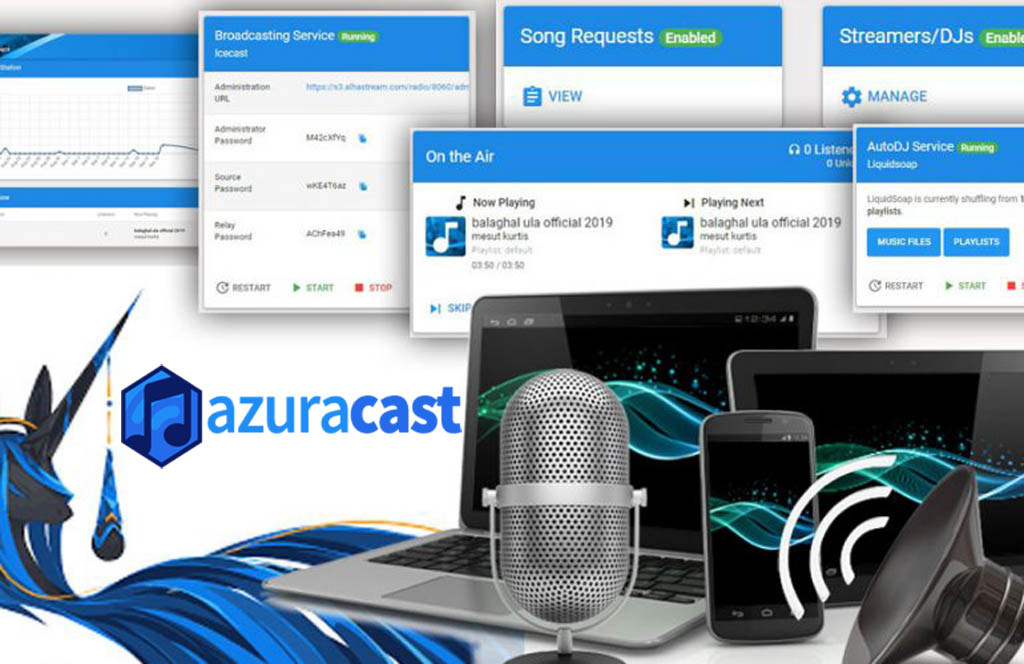What steps do I need to take to export and import my AzuraCast station settings
How Can I Import and Export My Station Settings on AzuraCast?
Do you need to switch between web radio station configurations quickly and easily? With AzuraCast, the popular open-source self-hosted radio automation platform, you can! We’ll review the basics of importing and exporting your web radio settings here.
Exporting the Station Settings
The first step in the process is to export the radio station settings. This can easily be done in the Ajustes section of the Advanced menu. Here you can find the Export Station Settings button. Clicking this button will generate a JSON file that contains station-specific configurations, like your station name, description, and logo.
Importing the Station Settings
Once the station settings have been exported, you need to import them into your new station. This is done on the Stations page. Under Actions, select the Import Settings option. You will then be prompted to upload the JSON file you have generated previously. Once the settings have been imported, they will be applied to that station configuration.
Stream Configuration
Importing and exporting settings are essential for editing stream configurations. As each stream has its own associated settings, you must export the settings before you can modify them in another station. You can modify stream settings on the edit page for the given stream. After the changes have been made, use the Export Configuration button to export the settings, and then import the modified settings to a different station.
Conclusión
At Free Spirits, we can help with any AzuraCast web radio project. We provide the fastest and most reliable e-radio services. If you have any questions, our main websites, www.freespirits.gr and www.fspirits.com, are always available to answer your questions.