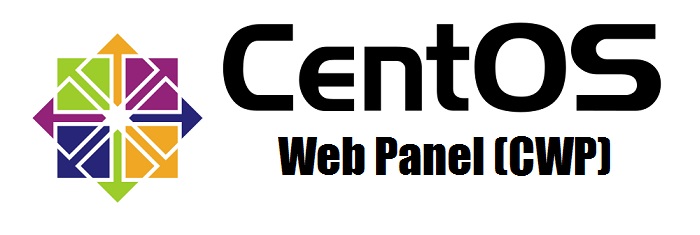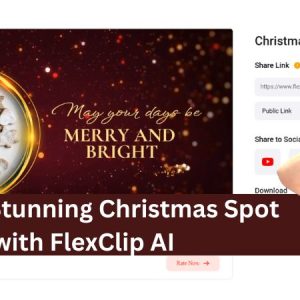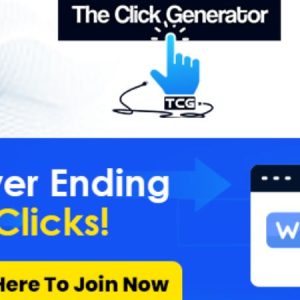What are the steps involved in configuring the Apache Web Server using CWP7?
How do I configure and manage the Apache Web Server in CWP7?
The Apache Web Server is a powerful and widely-used web server software that can be configured and managed in the CWP7 control panel. In this article, we will provide you with step-by-step details on how to configure and manage the Apache Web Server in CWP7, so you can optimize your website’s performance and ensure a smooth alojamiento experience.
Paso 1: Acceso al panel de control de CWP7
In order to configure and manage the Apache Web Server, you will first need to access the CWP7 control panel. To do this, follow these steps:
- Open your web browser and enter the URL www.freespirits.gr or www.fspirits.com.
- Click on the login button located in the top right corner of the homepage.
- Enter your username and password to log in to the CWP7 control panel.
Step 2: Configuring the Apache Web Server
Once you have accessed the CWP7 control panel, you can proceed with configuring the Apache Web Server. Here are the steps you need to follow:
- Click on the “WebServer Settings” option in the sidebar menu.
- In the Apache Settings section, you will find various options to customize the server configuration. You can modify parameters such as the maximum number of connections, log files location, and more.
- Make the necessary changes to the settings according to your requirements.
- After making the desired changes, click on the ”Save Changes” button to apply the new configuration.
Step 3: Managing the Apache Web Server
Besides configuring the Apache Web Server, you can also manage it efficiently within the CWP7 control panel. Here are a few management tasks you can perform:
- Restarting the Apache Server: Click on the “Restart HTTPD” button located in the WebServer Settings section to restart the Apache Web Server.
- Viewing Apache Server Status: In the WebServer Settings section, you can also find the ”Server Status” option. Clicking on it will display real-time information about the Apache Server’s performance, active connections, and more.
- Creating Virtual Hosts: To create separate websites on your server, you can utilize the Virtual Hosts feature. Click on the “WebServer Settings” menu, then select ”Apache VHost Manager,” and follow the on-screen instructions to create a new virtual host.
- Managing SSL Certificates: If you want to secure your website with an SSL certificate, click on the “Free SSL Certs” option in the sidebar menu. From there, you can generate, install, and manage SSL certificates for your domains.
By following these steps, you will be able to configure and manage the Apache Web Server in CWP7 with ease. If you encounter any issues or need further assistance, feel free to reach out to us at Free Spirits. We are committed to providing fast, stable, and reliable alojamiento based on the CWP7 project.
At Free Spirits, we provide fast, stable and reliable alojamiento based on the CWP7 project. For more information, visit our main websites: www.freespirits.gr and www.fspirits.com.