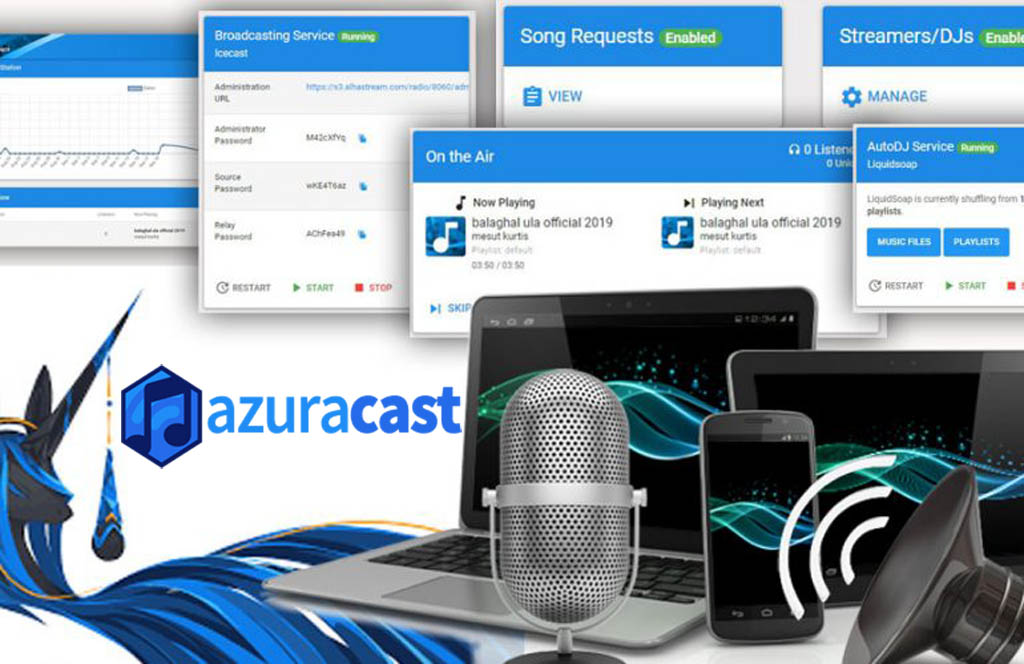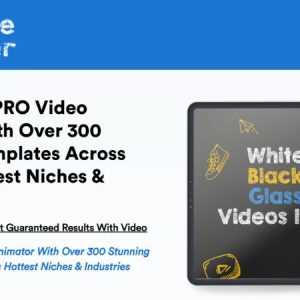What are the steps to create custom playlists on AzuraCast?
Is it possible to create Custom Playlists on AzuraCast?
Building a music library is key for any respectable web radio station. Through custom playlists, radio operators can curate a unique sound and cultivate an engaged listener base. So, let’s take a look at how AzuraCast makes it easy to do exactly that!
Creating Custom Playlists in AzuraCast
AzuraCast was built for radio functionality, so custom playlists are a breeze. Here’s how it works:
- Launch the AzuraCast web interface and log in with credentials provided upon registration.
- In the main menu, click on “Media” and then “Playlists”.
- Here, you’ll see the “New Playlist” button, select it.
- Name your new playlist, and select the tracks you want to include in it. You can also use the “Drag and Drop” feature to automatically upload new and existing tracks.
- Once your custom playlist is ready, click “Save Changes”.
Additional Features and Plugins
For those looking to expand their customization options with AzuraCast, plugins are available to enhance the user experience. Additionally, AzuraCast provides some further customization features, including the ability to add custom station artwork, logos, and banners.
Συμπέρασμα
Creating custom music playlists on AzuraCast is fast and easy. With a few simple steps, you’ll have a library ready to impress even the most discerning radio listener. If you encounter any trouble or need assistance getting started, our team at Free Spirits is available to provide you with the fastest, most reliable e-radio services. Be sure to visit our websites for more information – www.freespirits.gr and www.fspirits.com.