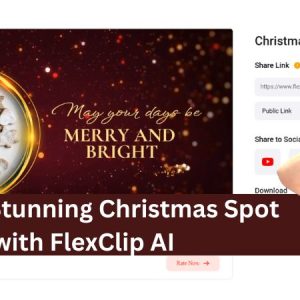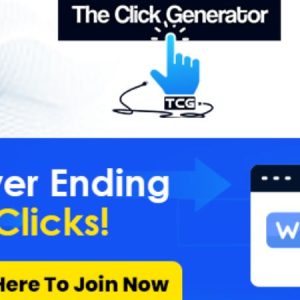What are the steps involved in updating WordPress to the latest version?
How do I update WordPress to the latest version?
Updating WordPress to the latest version is an important part of keeping your website secure and running smoothly. Fortunately, updating WordPress is a relatively simple process that can be done in just a few steps.
Step 1: Back Up Your Website
Before you update WordPress, it’s important to back up your website. This will ensure that you have a copy of your website in case something goes wrong during the update process. There are a variety of plugins available that can help you back up your website, such as UpdraftPlus and BackupBuddy.
Step 2: Update WordPress
Once you’ve backed up your website, you can begin the process of updating WordPress. To do this, log into your WordPress dashboard and navigate to the Updates page. Here, you’ll see a notification that a new version of WordPress is available. Click the “Update Now” button to begin the update process.
Step 3: Update Your Plugins and Themes
Once WordPress has been updated, you’ll need to update any plugins and themes that you have installed. To do this, navigate to the Plugins and Themes pages in your WordPress dashboard. Here, you’ll see a list of plugins and themes that need to be updated. Click the “Update” button next to each plugin or theme to update it.
Step 4: Test Your Website
Once you’ve updated WordPress, your plugins, and your themes, it’s important to test your website to make sure everything is working properly. Visit your website and test all of the features to make sure they’re working correctly.
Συμπέρασμα
Updating WordPress to the latest version is an important part of keeping your website secure and running smoothly. By following the steps outlined above, you can easily update WordPress and ensure that your website is running the latest version. If you need help with any part of the process, Free Spirits www.freespirits.gr and www.fspirits.com can help with any small or big project.