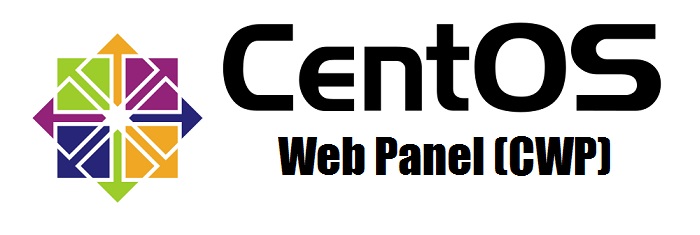Ποια είναι τα διάφορα μέτρα ασφαλείας που εφαρμόζονται στον πίνακα χρηστών του CWP7 για την προστασία από μη εξουσιοδοτημένη πρόσβαση και πιθανές απειλές στον κυβερνοχώρο;
Ποια χαρακτηριστικά ασφαλείας είναι διαθέσιμα στον πίνακα χρήστη του CWP7;
Στο πλαίσιο της δέσμευσής μας να παρέχουμε γρήγορες, σταθερές και αξιόπιστες φιλοξενία υπηρεσίες εδώ στην Free Spirits, είμαστε υπερήφανοι που προσφέρουμε τον πίνακα χρήστη CWP7, εξοπλισμένο με μια σειρά από ισχυρά χαρακτηριστικά ασφαλείας. Σε αυτό το άρθρο, θα εμβαθύνουμε στις διάφορες διαθέσιμες επιλογές ασφαλείας που θα σας βοηθήσουν να προστατεύσετε τον ιστότοπο και τα δεδομένα σας. Ας ξεκινήσουμε!
1. Διαχείριση τείχους προστασίας
Ο πίνακας χρήστη του CWP7 περιλαμβάνει ένα ισχυρό ενσωματωμένο σύστημα διαχείρισης τείχους προστασίας που σας επιτρέπει να ελέγχετε την εισερχόμενη και εξερχόμενη κυκλοφορία δικτύου στον διακομιστή σας. Αυτό συμβάλλει στην προστασία του ιστοτόπου σας από πιθανές απειλές και μη εξουσιοδοτημένη πρόσβαση. Ακολουθήστε τα παρακάτω βήματα για να διαχειριστείτε τις ρυθμίσεις του τείχους προστασίας σας:
- Συνδεθείτε στον πίνακα χρηστών του CWP7.
- Πλοηγηθείτε στην ενότητα 'Διαχείριση τείχους προστασίας'.
- Προσαρμόστε τους κανόνες εισερχομένων και εξερχομένων με βάση τις συγκεκριμένες απαιτήσεις ασφαλείας σας.
2. Πιστοποιητικά SSL
Τα πιστοποιητικά Secure Sockets Layer (SSL) είναι ζωτικής σημασίας για τη δημιουργία μιας ασφαλούς σύνδεσης μεταξύ του ιστότοπού σας και των επισκεπτών του. Ευτυχώς, το CWP7 προσφέρει έναν εύκολο τρόπο εγκατάστασης και διαχείρισης πιστοποιητικών SSL. Ακολουθεί ο τρόπος:
- Αποκτήστε πρόσβαση στον πίνακα χρήστη του CWP7.
- Μεταβείτε στην ενότητα 'Πιστοποιητικά SSL'.
- Επιλέξτε τον επιθυμητό τομέα για την εγκατάσταση SSL.
- Επιλέξτε είτε ένα αυτο-υπογεγραμμένο πιστοποιητικό είτε χρησιμοποιήστε έναν εξωτερικό πάροχο SSL.
- Κάντε κλικ στο 'Install SSL' και ακολουθήστε τις οδηγίες που εμφανίζονται στην οθόνη.
3. Κλείδωμα συστήματος αρχείων
Για την αποτροπή μη εξουσιοδοτημένων τροποποιήσεων ή αλλοίωσης κρίσιμων αρχείων, το CWP7 παρέχει τη λειτουργία "Κλείδωμα συστήματος αρχείων". Ενεργοποιώντας αυτή τη λειτουργία, μπορείτε να προστατεύσετε τα σημαντικά αρχεία και τις ρυθμίσεις του συστήματός σας. Μπορείτε να ενεργοποιήσετε το Κλείδωμα συστήματος αρχείων ακολουθώντας τα παρακάτω βήματα:
- Συνδεθείτε στον πίνακα χρηστών του CWP7.
- Μεταβείτε στην ενότητα "Ρυθμίσεις ασφαλείας".
- Ενεργοποιήστε την επιλογή 'Κλείδωμα συστήματος αρχείων'.
4. Αυθεντικοποίηση δύο παραγόντων (2FA)
Για να προσθέσετε ένα επιπλέον επίπεδο ασφάλειας στη διαδικασία σύνδεσης στον πίνακα χρηστών του CWP7, μπορείτε να ρυθμίσετε τον έλεγχο ταυτότητας δύο παραγόντων (2FA). Δείτε πώς μπορείτε να ενεργοποιήσετε το 2FA:
- Συνδεθείτε στον πίνακα χρηστών του CWP7.
- Μεταβείτε στην ενότητα 'Λογαριασμοί χρηστών' στην ενότητα 'Διαχείριση χρηστών'.
- Επιλέξτε το λογαριασμό χρήστη για τον οποίο θέλετε να ενεργοποιήσετε την 2FA.
- Κάντε κλικ στην επιλογή "Ενεργοποίηση 2FA" και ακολουθήστε τις οδηγίες για να τη ρυθμίσετε.
Ακολουθώντας αυτά τα βήματα, μπορείτε να ενισχύσετε την ασφάλεια του πίνακα χρηστών του CWP7, εξασφαλίζοντας την προστασία του ιστότοπου και των δεδομένων σας.
Συμπερασματικά
Στην Free Spirits, δίνουμε προτεραιότητα στην ασφάλεια των ιστότοπων των πελατών μας. Ο πίνακας χρηστών του CWP7 παρέχει ένα ευρύ φάσμα χαρακτηριστικών ασφαλείας, όπως διαχείριση τείχους προστασίας, πιστοποιητικά SSL, κλείδωμα συστήματος αρχείων και έλεγχο ταυτότητας δύο παραγόντων (2FA). Η εφαρμογή αυτών των χαρακτηριστικών θα συμβάλει στην προστασία του ιστότοπού σας από πιθανά τρωτά σημεία και απειλές, παρέχοντάς σας το κεφάλι σας ήσυχο.
Για να μάθετε περισσότερα για την ασφαλή φιλοξενία λύσεις που βασίζονται στο έργο CWP7, επισκεφθείτε τους κύριους ιστότοπούς μας: www.freespirits.gr και www.fspirits.com.